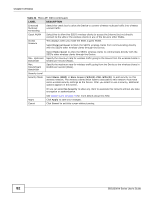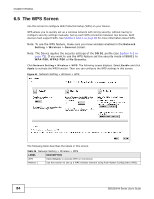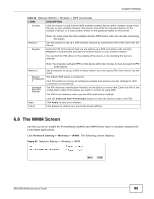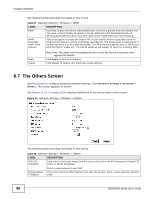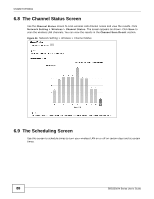ZyXEL SBG3300-N Series User Guide - Page 87
Table 28, Label, Description
 |
View all ZyXEL SBG3300-N Series manuals
Add to My Manuals
Save this manual to your list of manuals |
Page 87 highlights
Chapter 6 Wireless Table 28 Network Setting > Wireless > Others (continued) LABEL Auto Channel Timer Output Power Beacon Interval DESCRIPTION If you set the channel to Auto in the Network Setting > Wireless > General screen, specify the interval in minutes for how often the Device scans for the best channel. Enter 0 to disable the periodical scan. Set the output power of the Device. If there is a high density of APs in an area, decrease the output power to reduce interference with other APs. Select one of the following: 20%, 40%, 60%, 80% or 100%. When a wirelessly networked device sends a beacon, it includes with it a beacon interval. This specifies the time period before the device sends the beacon again. DTIM Interval 802.11 Mode The interval tells receiving devices on the network how long they can wait in low power mode before waking up to handle the beacon. This value can be set from20ms to 1000ms. A high value helps save current consumption of the access point. Delivery Traffic Indication Message (DTIM) is the time period after which broadcast and multicast packets are transmitted to mobile clients in the Power Saving mode. A high DTIM value can cause clients to lose connectivity with the network. This value can be set from 1 to 100. Select 802.11b Only to allow only IEEE 802.11b compliant WLAN devices to associate with the Device. Select 802.11g Only to allow only IEEE 802.11g compliant WLAN devices to associate with the Device. Select 802.11n Only to allow only IEEE 802.11n compliant WLAN devices to associate with the Device. Select 802.11b/g Mixed to allow either IEEE 802.11b or IEEE 802.11g compliant WLAN devices to associate with the Device. The transmission rate of the Device might be reduced when an 802.11b wireless client is associated with it. 802.11 Protection Select 802.11b/g/n Mixed to allow IEEE 802.11b, IEEE 802.11g or IEEE 802.11n compliant WLAN devices to associate with the Device. The transmission rate of the Device might be reduced when an 802.11b or 802.11g wireless client is associated with it. Enabling this feature can help prevent collisions in mixed-mode networks (networks with both IEEE 802.11b and IEEE 802.11g traffic). Select Auto to have the wireless devices transmit data after a RTS/CTS handshake. This helps improve IEEE 802.11g performance. Select Off to disable 802.11 protection. The transmission rate of your Device might be reduced in a mixed-mode network. Preamble This field displays Off and is not configurable when you set 802.11 Mode to 802.11b Only. Select a preamble type from the drop-down list box. Choices are Long or Short. See Section 6.10.7 on page 96 for more information. Apply Cancel This field is configurable only when you set 802.11 Mode to 802.11b. Click Apply to save your changes. Click Cancel to restore your previously saved settings. SBG3300-N Series User's Guide 87