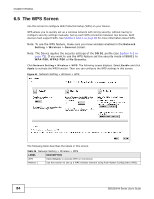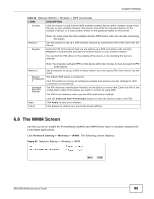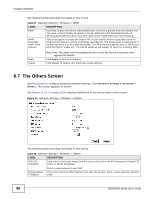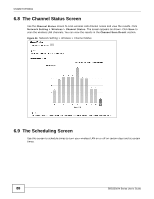ZyXEL SBG3300-N Series User Guide - Page 89
Add Schedule
 |
View all ZyXEL SBG3300-N Series manuals
Add to My Manuals
Save this manual to your list of manuals |
Page 89 highlights
Chapter 6 Wireless Click Network Setting > Wireless > Scheduling. The following screen displays. Figure 45 Network Setting > Wireless > Scheduling The following table describes the labels in this screen. Table 29 Network Setting > Wireless > Scheduling LABEL # Rule Name Days Start Time End Time Security Modify DESCRIPTION This is the index number of the entry. This field shows the name configured for the scheduling rule. This field displays to which days of the week the schedule applies. This field displays the time (in 24-hour time format) the rule turns on the wireless LAN. This field displays the time (in 24-hour time format) the rule turns off the wireless LAN. This field indicates the security mode of the SSID profile. Click the Edit icon to configure the scheduling rule. Click the Delete icon to remove the scheduling rule. 6.9.1 Add Schedule Use this screen to add or edit a wireless LAN schedule. Click the Edit icon next to an SSID in the More AP screen. The following screen displays. Figure 46 More AP: Edit The following table describes the fields in this screen. Table 30 More AP: Edit LABEL DESCRIPTION Rule Name Specify a descriptive name to identify the scheduling rule. Day Select the days of the week to which to apply the schedule. SBG3300-N Series User's Guide 89