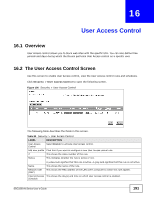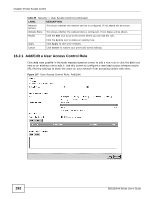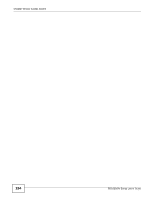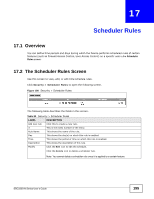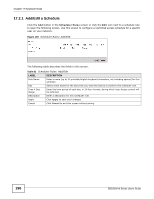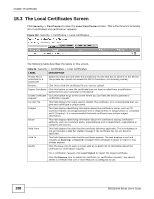ZyXEL SBG3300-N Series User Guide - Page 196
Add/Edit a Schedule
 |
View all ZyXEL SBG3300-N Series manuals
Add to My Manuals
Save this manual to your list of manuals |
Page 196 highlights
Chapter 17 Scheduler Rules 17.2.1 Add/Edit a Schedule Click the Add button in the Scheduler Rules screen or click the Edit icon next to a schedule rule to open the following screen. Use this screen to configure a restricted access schedule for a specific user on your network. Figure 109 Scheduler Rules: Add/Edit The following table describes the fields in this screen. Table 83 Scheduler Rules: Add/Edit LABEL DESCRIPTION Rule Name Enter a name (up to 31 printable English keyboard characters, not including spaces) for this schedule. Day Select check boxes for the days that you want the Device to perform this scheduler rule. Time if Day Range Enter the time period of each day, in 24-hour format, during which User Access control will be enforced. Description Enter a description for this scheduler rule. Apply Click Apply to save your changes. Cancel Click Cancel to exit this screen without saving. 196 SBG3300-N Series User's Guide