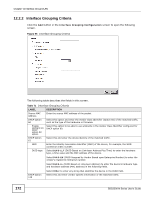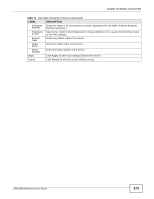ZyXEL SBG3300-N Series User Guide - Page 168
Table 68, Label, Description
 |
View all ZyXEL SBG3300-N Series manuals
Add to My Manuals
Save this manual to your list of manuals |
Page 168 highlights
Chapter 11 Dynamic DNS Setup The following table describes the fields in this screen. Table 68 Network Setting > DNS > > Dynamic DNS LABEL Dynamic DNS Service Provider Hostname DESCRIPTION Select Enable to use dynamic DNS. Select your Dynamic DNS service provider from the drop-down list box. Type the domain name assigned to your Device by your Dynamic DNS provider. Username Password Email Key Apply Cancel You can specify up to two host names in the field separated by a comma (","). Type your user name. Type the password assigned to you. If you select TZO in the Service Provider field, enter the user name you used to register for this service. If you select TZO in the Service Provider field, enter the password you used to register for this service. Click Apply to save your changes. Click Cancel to exit this screen without saving. 168 SBG3300-N Series User's Guide