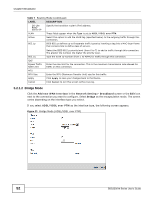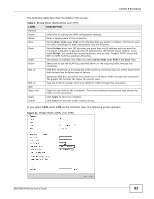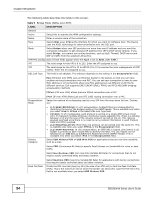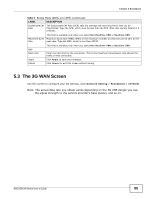ZyXEL SBG3300-N Series User Guide - Page 50
PPPoE, IPv4 Only, IPv6/IPv4 DualStack, IPv4 Mode, NAT Address Mapping, Dynamic, Static, IPv6 Only
 |
View all ZyXEL SBG3300-N Series manuals
Add to My Manuals
Save this manual to your list of manuals |
Page 50 highlights
Chapter 5 Broadband Table 7 Routing Mode (continued) LABEL PPPoE Passthrough DESCRIPTION This field is available when you select PPPoE encapsulation. In addition to the Device's built-in PPPoE client, you can enable PPPoE pass through to allow up to ten hosts on the LAN to use PPPoE client software on their computers to connect to the ISP via the Device. Each host can have a separate account and a public WAN IP address. PPPoE pass through is an alternative to NAT for application where NAT is not appropriate. Disable PPPoE pass through if you do not need to allow hosts on the LAN to use PPPoE client software on their computers to connect to the ISP. IP Address This is available only when you select IPv4 Only or IPv6/IPv4 DualStack in the IPv6/ IPv4 Mode field. Obtain an IP Address Automatically A static IP address is a fixed IP that your ISP gives you. A dynamic IP address is not fixed; the ISP assigns you a different one each time you connect to the Internet. Select this if you have a dynamic IP address. Static IP Address Select this option if the ISP assigned a fixed IP address. IP Address Enter the static IP address provided by your ISP. Subnet Mask Enter the subnet mask provided by your ISP. Gateway IP Enter the gateway IP address provided by your ISP. Address Routing Feature This is available only when you select IPv4 Only or IPv6/IPv4 DualStack in the IPv6/ IPv4 Mode field. NAT Enable Select this option to activate NAT on this connection. FullFeature NAT This option displays when you enable NAT on the connection. Select this to use NAT address Enable mapping with this connection. NatSet When you enable full feature NAT on the connection, select the NAT address mapping set of local IP addresses to map to this interface's IP address. Configure NAT address mapping sets in the NAT Address Mapping screens. IGMP Proxy Enable Internet Group Multicast Protocol (IGMP) is a network-layer protocol used to establish membership in a Multicast group - it is not used to carry user data. Apply as Default Gateway DNS Server DNS Select this option to have the Device act as an IGMP proxy on this connection. This allows the Device to get subscribing information and maintain a joined member list for each multicast group. It can reduce multicast traffic significantly. Select this option to have the Device use the WAN interface of this connection as the system default gateway. This is available only when you select IPv4 Only or IPv6/IPv4 DualStack in the IPv6/ IPv4 Mode field. Select Dynamic if you want the Device use the DNS server addresses assigned by your ISP. DNS Server 1 DNS Server 2 IPv6 Address Select Static if you want the Device use the DNS server addresses you configure manually. Enter the first DNS server address assigned by the ISP. Enter the second DNS server address assigned by the ISP. This is available only when you select IPv6/IPv4 DualStack or IPv6 Only in the IPv6/ IPv4 Mode field. 50 SBG3300-N Series User's Guide