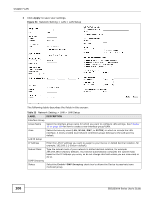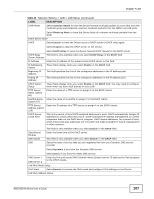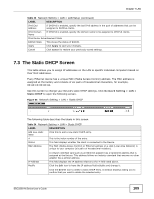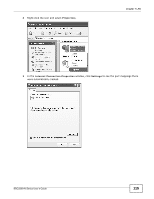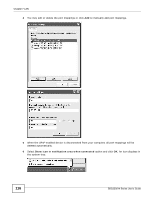ZyXEL SBG3300-N Series User Guide - Page 111
Installing UPnP in Windows Example
 |
View all ZyXEL SBG3300-N Series manuals
Add to My Manuals
Save this manual to your list of manuals |
Page 111 highlights
Chapter 7 LAN Use the following screen to configure the UPnP settings on your Device. Click Network Setting > LAN > UPnP to display the screen shown next. Figure 57 Network Setting > LAN > UPnP The following table describes the labels in this screen. Table 36 Network Setting > LAN > UPnP LABEL DESCRIPTION UPnP Select Enable to activate UPnP. Be aware that anyone could use a UPnP application to open the web configurator's login screen without entering the Device's IP address (although you must still enter the password to access the web configurator). UPnP NAT-T Select Enable to allow UPnP-enabled applications to automatically configure the Device so that they can communicate through the Device by using NAT traversal. UPnP applications automatically reserve a NAT forwarding port in order to communicate with another UPnP enabled device; this eliminates the need to manually configure port forwarding for the UPnP enabled application. Apply Click Apply to save your changes. Cancel Click Cancel to exit this screen without saving. 7.5 Installing UPnP in Windows Example This section shows how to install UPnP in Windows Me and Windows XP. Installing UPnP in Windows Me Follow the steps below to install the UPnP in Windows Me. 1 Click Start and Control Panel. Double-click Add/Remove Programs. SBG3300-N Series User's Guide 111