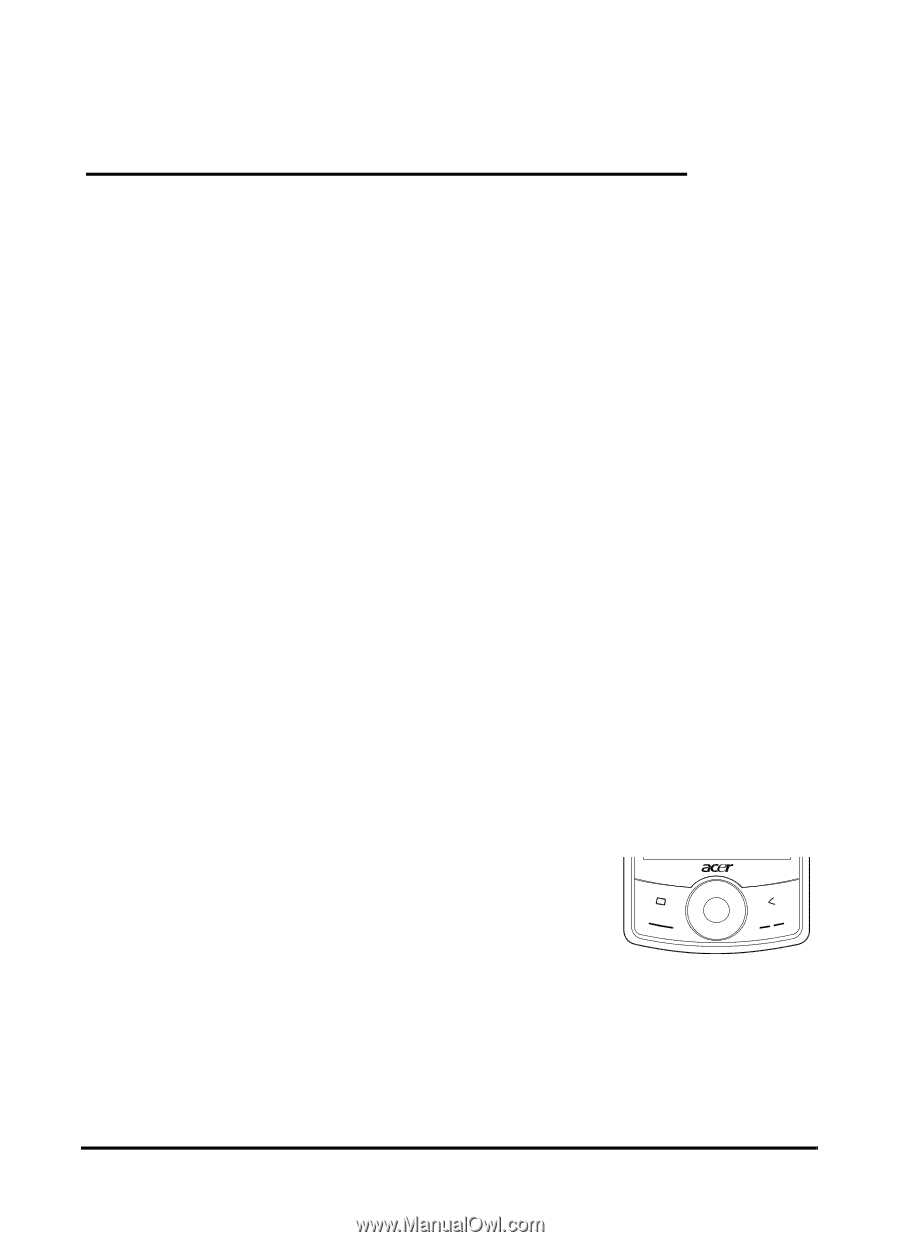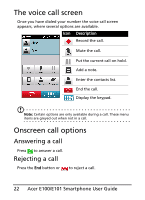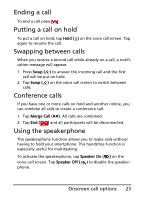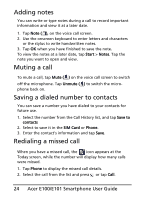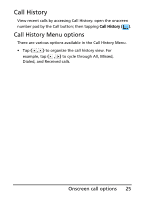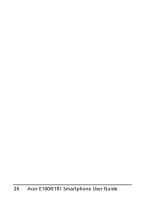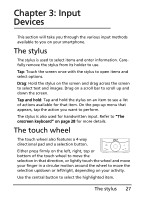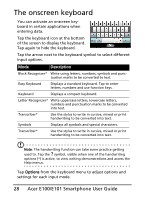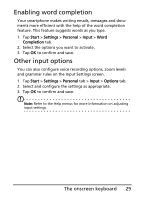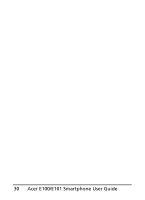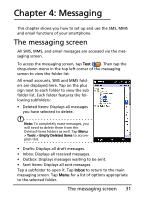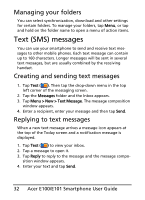Acer E101 User Manual - Page 27
The stylus, The touch wheel
 |
View all Acer E101 manuals
Add to My Manuals
Save this manual to your list of manuals |
Page 27 highlights
Chapter 3: Input Devices This section will take you through the various input methods available to you on your smartphone. The stylus The stylus is used to select items and enter information. Carefully remove the stylus from its holder to use. Tap: Touch the screen once with the stylus to open items and select options. Drag: Hold the stylus on the screen and drag across the screen to select text and images. Drag on a scroll bar to scroll up and down the screen. Tap and hold: Tap and hold the stylus on an item to see a list of actions available for that item. On the pop-up menu that appears, tap the action you want to perform. The stylus is also used for handwritten input. Refer to "The onscreen keyboard" on page 28 for more details. The touch wheel The touch wheel also features a 4-way directional pad and a selection button. Either press firmly on the left, right, top or bottom of the touch wheel to move the selection in that direction, or lightly touch the wheel and move your finger in a circular motion around the wheel to move the selection up/down or left/right, depending on your activity. Use the central button to select the highlighted item. The stylus 27