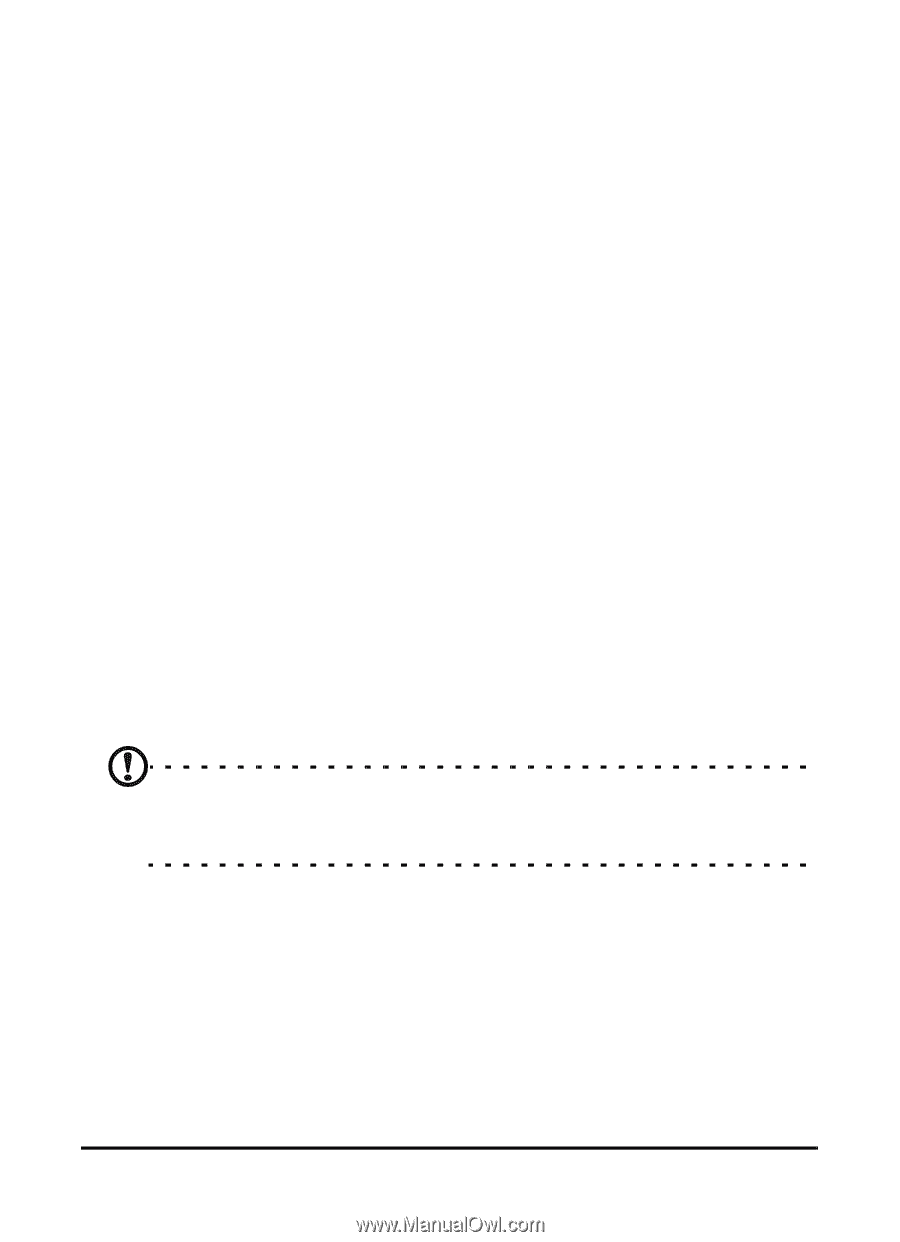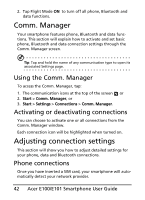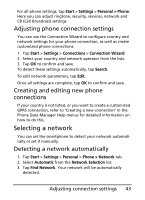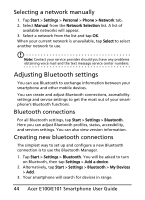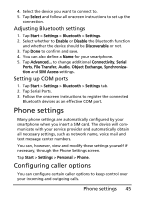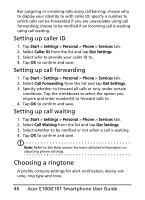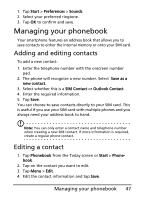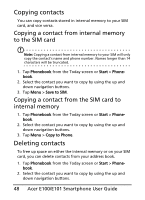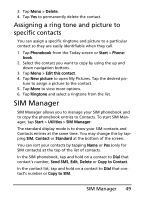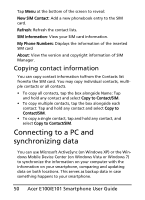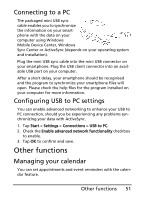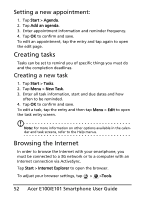Acer E101 User Manual - Page 47
Managing your phonebook, Adding and editing contacts, Editing a contact
 |
View all Acer E101 manuals
Add to My Manuals
Save this manual to your list of manuals |
Page 47 highlights
1. Tap Start > Preferences > Sounds. 2. Select your preferred ringtone. 3. Tap OK to confirm and save. Managing your phonebook Your smartphone features an address book that allows you to save contacts to either the internal memory or onto your SIM card. Adding and editing contacts To add a new contact: 1. Enter the telephone number with the onscreen number pad. 2. The phone will recognize a new number. Select Save as a new contact. 3. Select whether this is a SIM Contact or Outlook Contact. 4. Enter the required information. 5. Tap Save. You can choose to save contacts directly to your SIM card. This is useful if you use your SIM card with multiple phones and you always need your address book to hand. Note: You can only enter a contact name and telephone number when creating a new SIM contact. If more information is required, create a regular phone contact. Editing a contact 1. Tap Phonebook from the Today screen or Start > Phonebook. 2. Tap on the contact you want to edit. 3. Tap Menu > Edit. 4. Edit the contact information and tap Save. Managing your phonebook 47