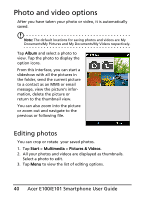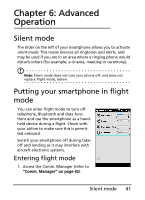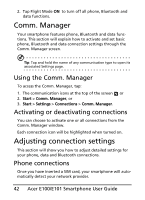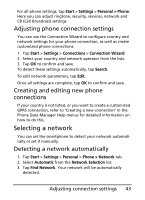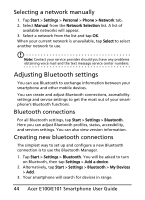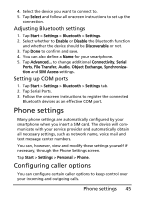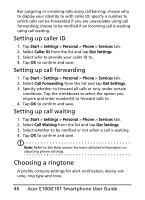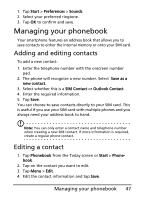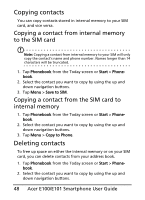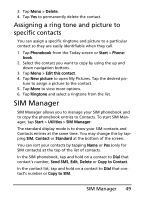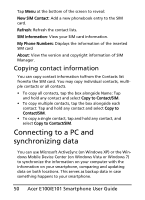Acer E101 User Manual - Page 45
Phone settings, Configuring caller options
 |
View all Acer E101 manuals
Add to My Manuals
Save this manual to your list of manuals |
Page 45 highlights
4. Select the device you want to connect to. 5. Tap Select and follow all onscreen instructions to set up the connection. Adjusting Bluetooth settings 1. Tap Start > Settings > Bluetooth > Settings. 2. Select whether to Enable or Disable the Bluetooth function and whether the device should be Discoverable or not. 3. Tap Done to confirm and save. 4. You can also define a Name for your smartphone. 5. Tap Advanced... to change additional Connectivity, Serial Ports, File Transfer, Audio, Object Exchange, Synchronization and SIM Access settings. Setting up COM ports 1. Tap Start > Settings > Bluetooth > Settings tab. 2. Tap Serial Ports. 3. Follow the onscreen instructions to register the connected Bluetooth devices as an effective COM port. Phone settings Many phone settings are automatically configured by your smartphone when you insert a SIM card. The device will communicate with your service provider and automatically obtain all necessary settings, such as network name, voice mail and text message center numbers. You can, however, view and modify these settings yourself if necessary, through the Phone Settings screen. Tap Start > Settings > Personal > Phone. Configuring caller options You can configure certain caller options to keep control over your incoming and outgoing calls. Phone settings 45