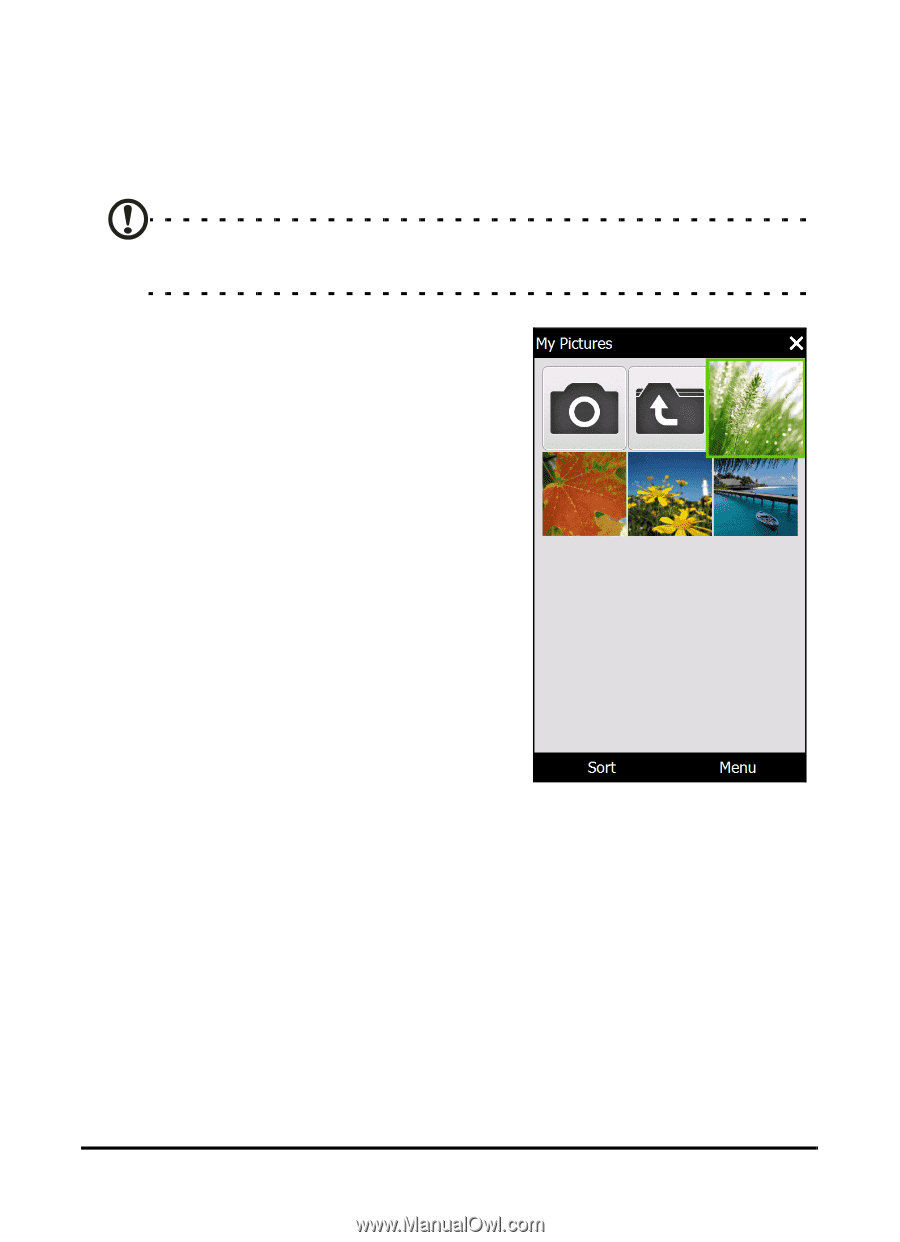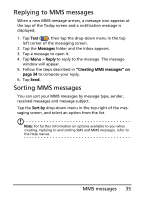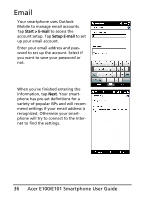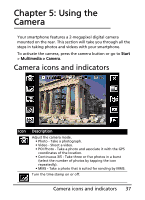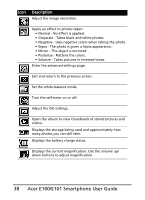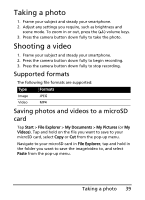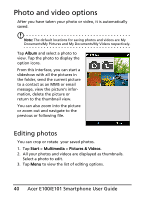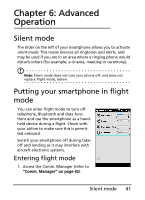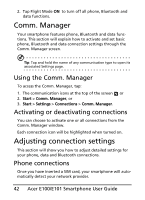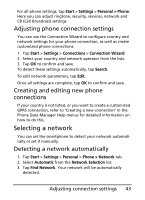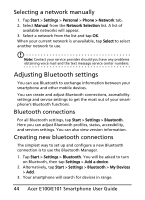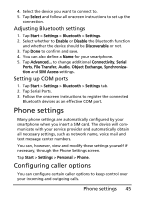Acer E101 User Manual - Page 40
Photo and video options, Editing photos
 |
View all Acer E101 manuals
Add to My Manuals
Save this manual to your list of manuals |
Page 40 highlights
Photo and video options After you have taken your photo or video, it is automatically saved. Note: The default locations for saving photos and videos are My Documents/My Pictures and My Documents/My Videos respectively. Tap Album and select a photo to view. Tap the photo to display the option icons. From this interface, you can start a slideshow with all the pictures in the folder, send the current picture to a contact as an MMS or email message, view the picture's information, delete the picture or return to the thumbnail view. You can also zoom into the picture or zoom out and navigate to the previous or following file. Editing photos You can crop or rotate your saved photos. 1. Tap Start > Multimedia > Pictures & Videos. 2. All your photos and videos are displayed as thumbnails. Select a photo to edit. 3. Tap Menu to view the list of editing options. 40 Acer E100/E101 Smartphone User Guide