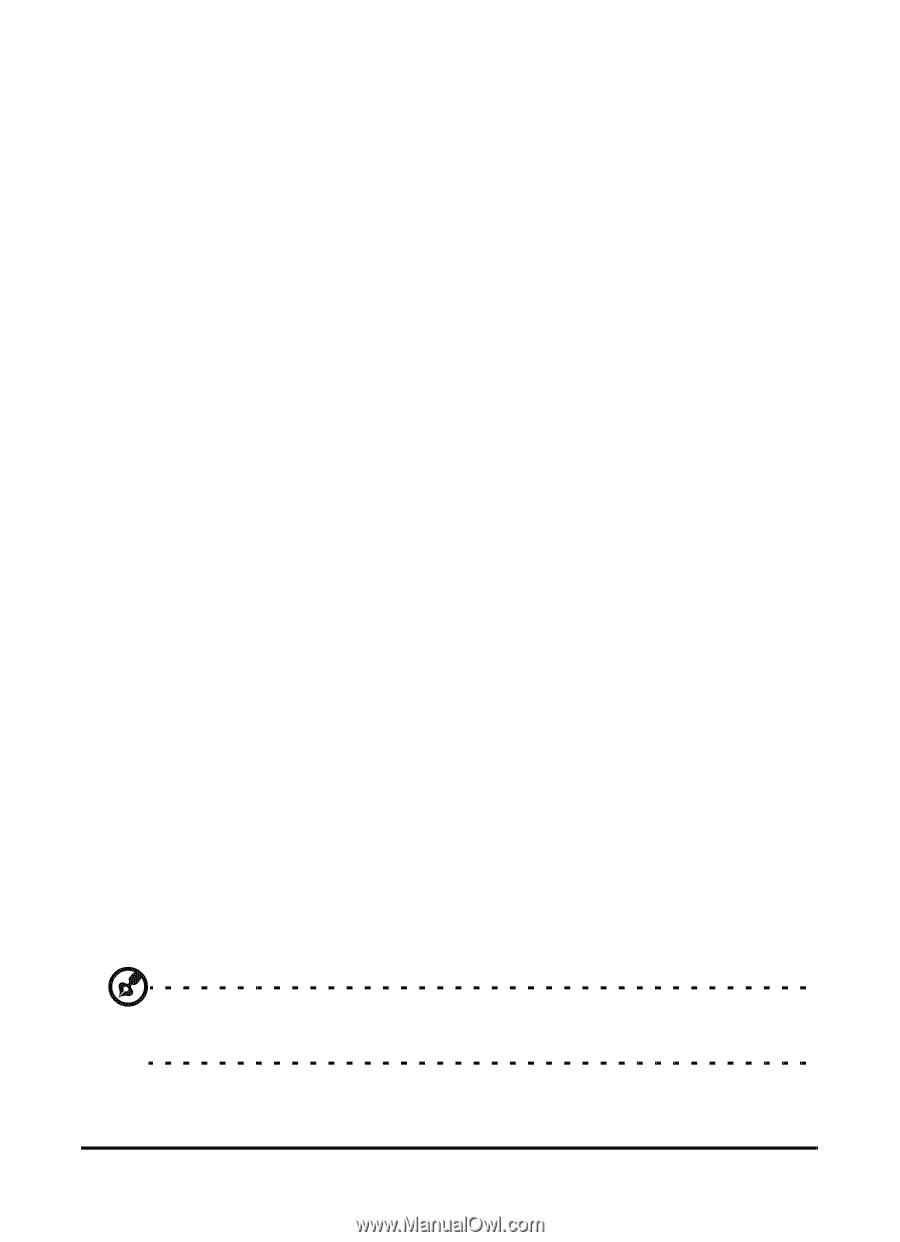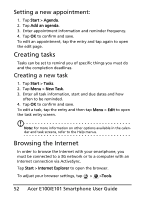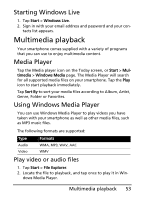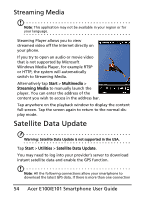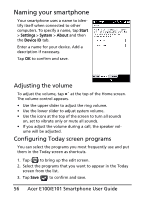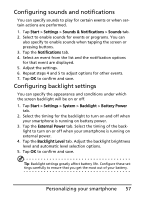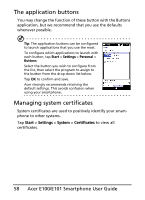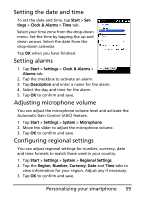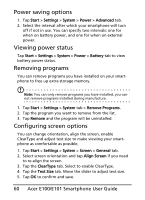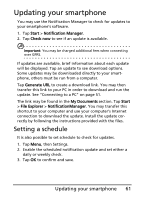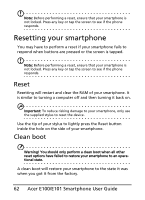Acer E101 User Manual - Page 57
Configuring sounds and notifications, Configuring backlight settings, Start, Settings
 |
View all Acer E101 manuals
Add to My Manuals
Save this manual to your list of manuals |
Page 57 highlights
Configuring sounds and notifications You can specify sounds to play for certain events or when certain actions are performed. 1. Tap Start > Settings > Sounds & Notifications > Sounds tab. 2. Select to enable sounds for events or programs. You can also specify to enable sounds when tapping the screen or pressing buttons. 3. Tap the Notifications tab. 4. Select an event from the list and the notification options for that event are displayed. 5. Adjust the settings. 6. Repeat steps 4 and 5 to adjust options for other events. 7. Tap OK to confirm and save. Configuring backlight settings You can specify the appearance and conditions under which the screen backlight will be on or off. 1. Tap Start > Settings > System > Backlight > Battery Power tab. 2. Select the timing for the backlight to turn on and off when your smartphone is running on battery power. 3. Tap the External Power tab. Select the timing of the back- light to turn on or off when your smartphone is running on external power. 4. Tap the Backlight Level tab. Adjust the backlight brightness level and automatic level selection options. 5. Tap OK to confirm and save. Tip: Backlight settings greatly affect battery life. Configure these settings carefully to ensure that you get the most out of your battery. Personalizing your smartphone 57