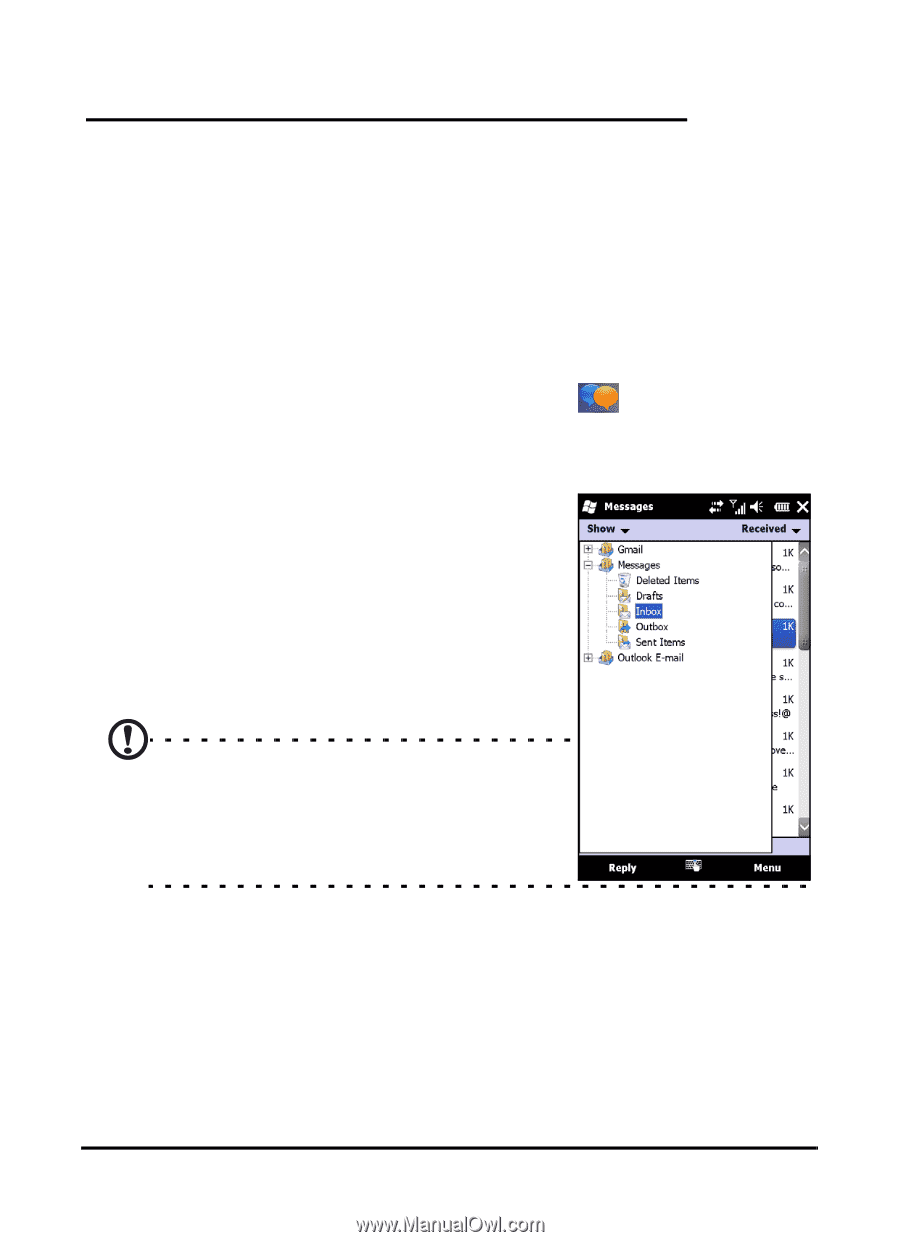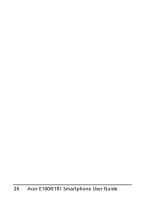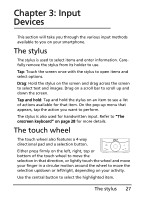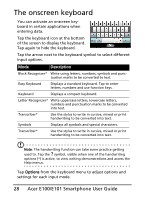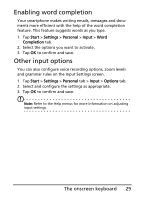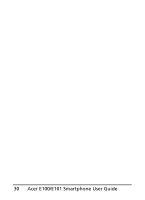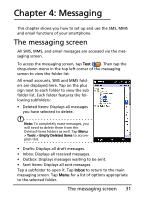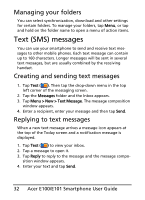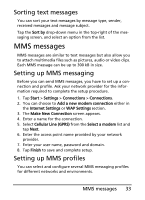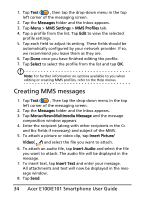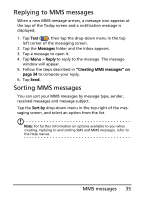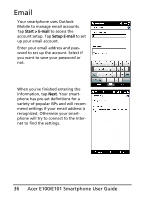Acer E101 User Manual - Page 31
The messaging screen
 |
View all Acer E101 manuals
Add to My Manuals
Save this manual to your list of manuals |
Page 31 highlights
Chapter 4: Messaging This chapter shows you how to set up and use the SMS, MMS and email functions of your smartphone. The messaging screen All SMS, MMS, and email messages are accessed via the messaging screen. To access the messaging screen, tap Text ( ). Then tap the drop-down menu in the top left corner of the messaging screen to view the folder list. All email accounts, SMS and MMS folders are displayed here. Tap on the plus sign next to each folder to view the sub folder list. Each folder features the following subfolders: • Deleted Items: Displays all messages you have selected to delete. Note: To completely erase messages, you will need to delete them from the Deleted Items folders as well. Tap Menu > Tools > Empty Deleted Items to accomplish this. • Drafts: Displays all draft messages. • Inbox: Displays all received messages. • Outbox: Displays messages waiting to be sent. • Sent Items: Displays all sent messages. Tap a subfolder to open it. Tap Inbox to return to the main messaging screen. Tap Menu for a list of options appropriate to the selected folder. The messaging screen 31