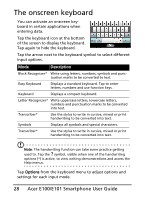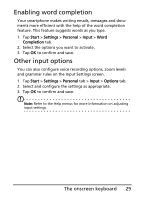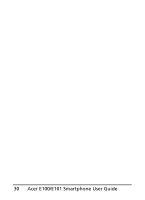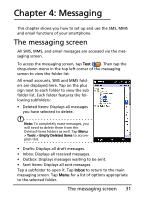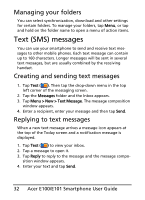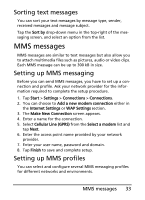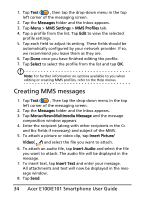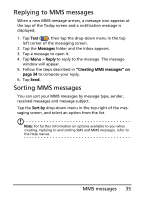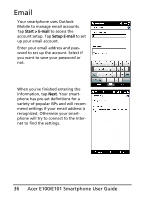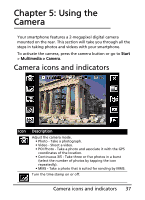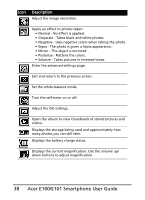Acer E101 User Manual - Page 33
MMS messages, Sorting text messages, Setting up MMS messaging, Setting up MMS profiles
 |
View all Acer E101 manuals
Add to My Manuals
Save this manual to your list of manuals |
Page 33 highlights
Sorting text messages You can sort your text messages by message type, sender, received messages and message subject. Tap the Sort by drop-down menu in the top-right of the messaging screen, and select an option from the list. MMS messages MMS messages are similar to text messages but also allow you to attach multimedia files such as pictures, audio or video clips. Each MMS message can be up to 300 kB in size. Setting up MMS messaging Before you can send MMS messages, you have to set up a connection and profile. Ask your network provider for the information required to complete the setup procedure. 1. Tap Start > Settings > Connections > Connections. 2. You can choose to Add a new modem connection either in the Internet Settings or WAP Settings section. 3. The Make New Connection screen appears. 4. Enter a name for the connection. 5. Select Cellular Line (GPRS) from the Select a modem list and tap Next. 6. Enter the access point name provided by your network provider. 7. Enter your user name, password and domain. 8. Tap Finish to save and complete setup. Setting up MMS profiles You can select and configure several MMS messaging profiles for different networks and environments. MMS messages 33