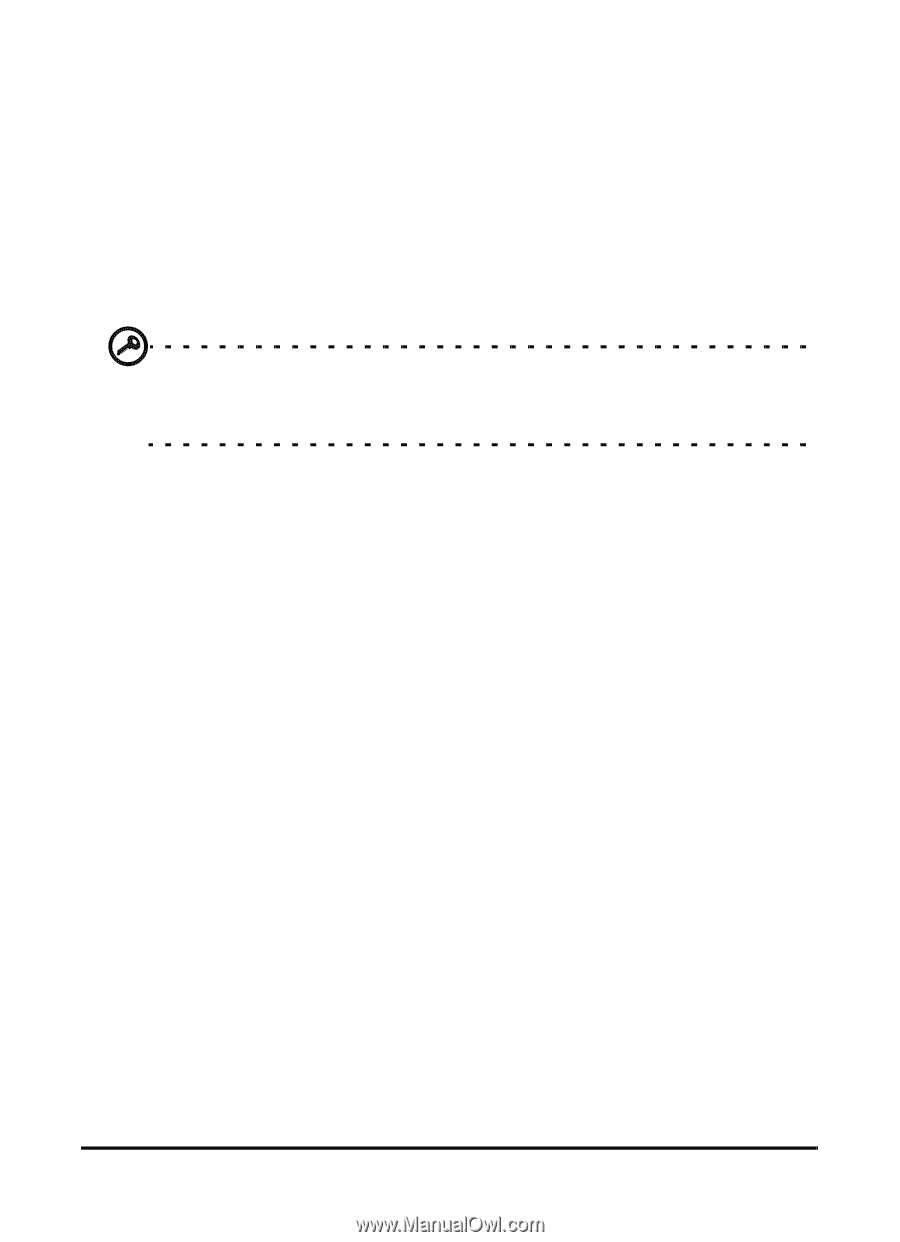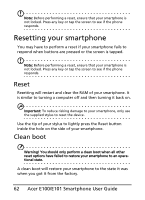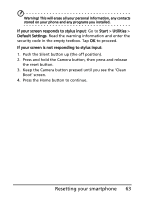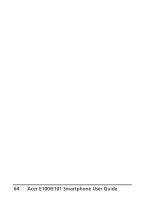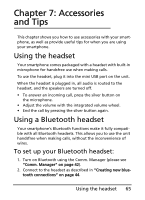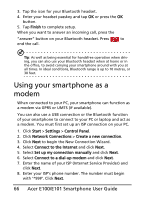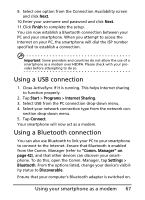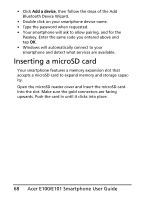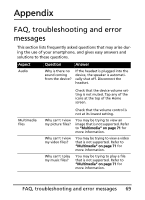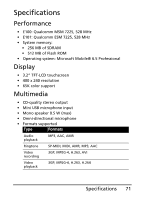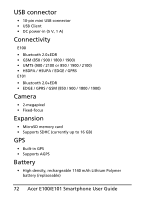Acer E101 User Manual - Page 67
Using a USB connection, Using your smartphone as a modem
 |
View all Acer E101 manuals
Add to My Manuals
Save this manual to your list of manuals |
Page 67 highlights
9. Select one option from the Connection Availability screen and click Next. 10.Enter your username and password and click Next. 11.Click Finish to complete the setup. You can now establish a Bluetooth connection between your PC and your smartphone. When you attempt to access the Internet on your PC, the smartphone will dial the ISP number specified to establish a connection. Important: Some providers and countries do not allow the use of a smartphone as a modem over HSDPA. Please check with your provider before attempting to do so. Using a USB connection 1. Close ActiveSync if it is running. This helps Internet sharing to function properly. 2. Tap Start > Programs > Internet Sharing. 3. Select USB from the PC connection drop-down menu. 4. Select your network connection type from the network con- nection drop-down menu. 5. Tap Connect. Your smartphone will now act as a modem. Using a Bluetooth connection You can also use Bluetooth to link your PC to your smartphone to connect to the Internet. Ensure that Bluetooth is enabled from the Comm. Manager (refer to "Comm. Manager" on page 42), and that other devices can discover your smartphone. To do this, open the Comm. Manager, tap Settings > Bluetooth. From the options listed, change your device's visibility status to Discoverable. Ensure that your computer's Bluetooth adapter is switched on. Using your smartphone as a modem 67