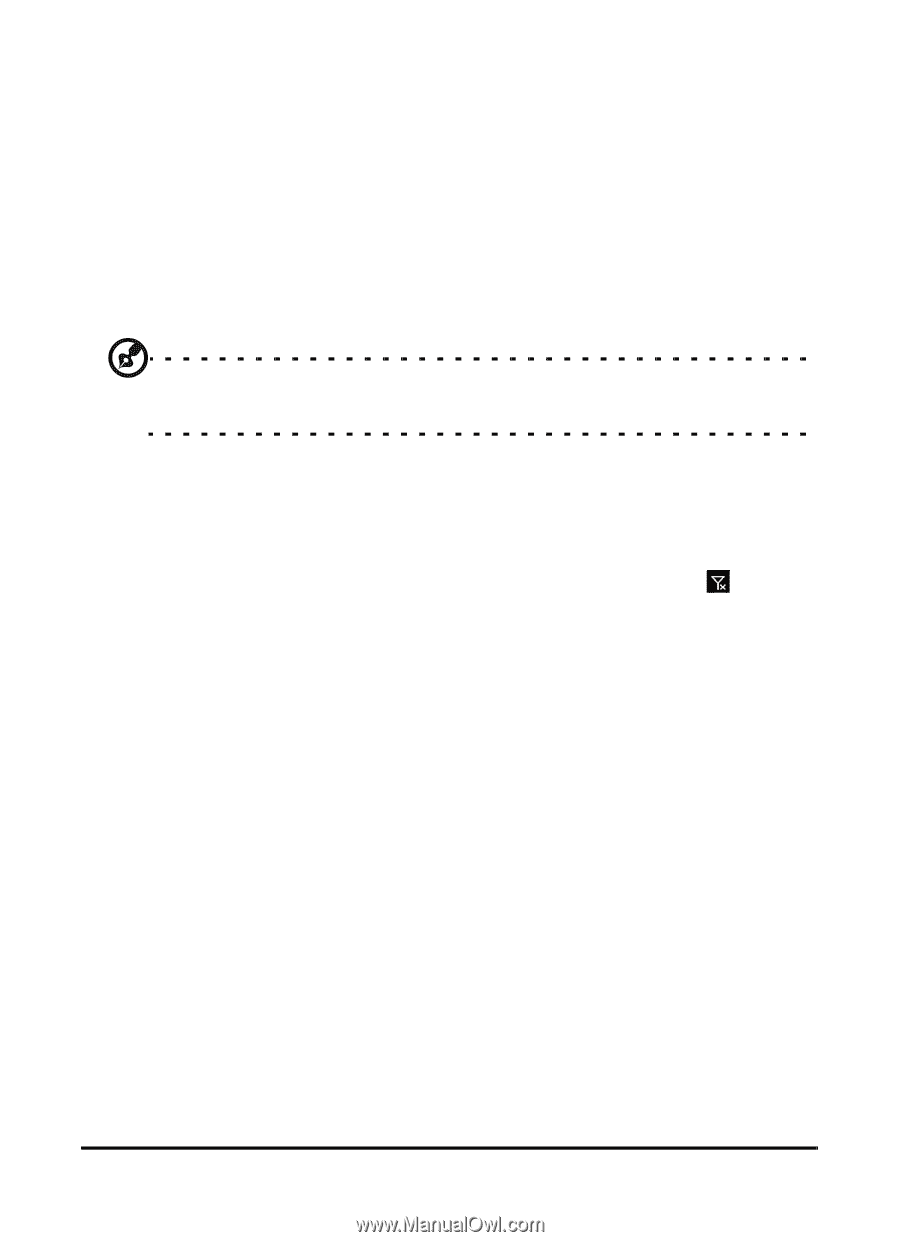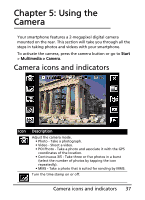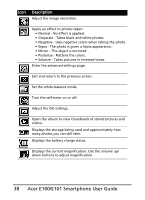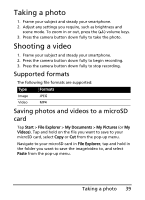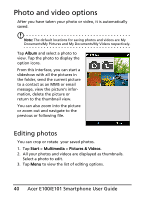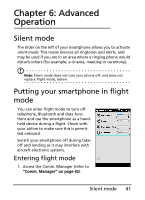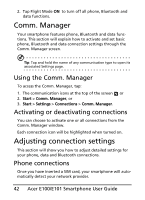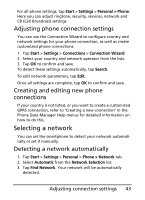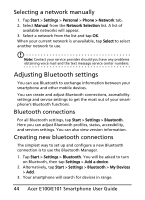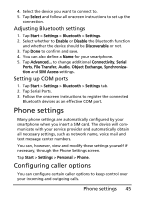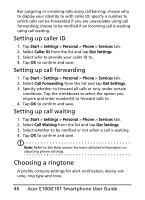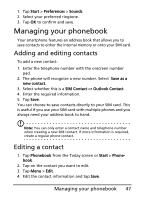Acer E101 User Manual - Page 42
Comm. Manager, Adjusting connection settings, Using the Comm. Manager
 |
View all Acer E101 manuals
Add to My Manuals
Save this manual to your list of manuals |
Page 42 highlights
2. Tap Flight Mode ON to turn off all phone, Bluetooth and data functions. Comm. Manager Your smartphone features phone, Bluetooth and data functions. This section will explain how to activate and set basic phone, Bluetooth and data connection settings through the Comm. Manager screen. Tip: Tap and hold the name of any communication type to open its associated Settings page. Using the Comm. Manager To access the Comm. Manager, tap: 1. The communication icons at the top of the screen , or 2. Start > Comm. Manager, or 3. Start > Settings > Connections > Comm. Manager. Activating or deactivating connections You can choose to activate one or all connections from the Comm. Manager window. Each connection icon will be highlighted when turned on. Adjusting connection settings This section will show you how to adjust detailed settings for your phone, data and Bluetooth connections. Phone connections Once you have inserted a SIM card, your smartphone will automatically detect your network provider. 42 Acer E100/E101 Smartphone User Guide