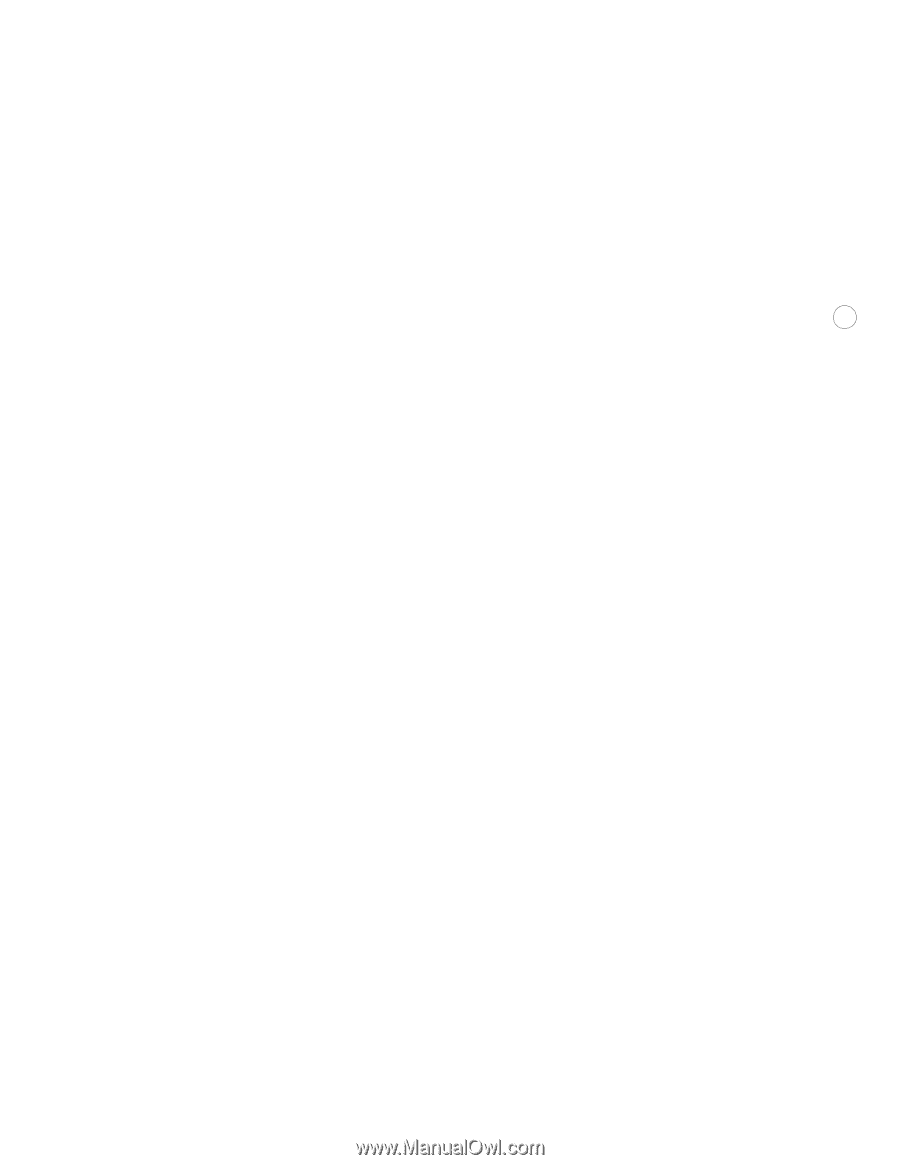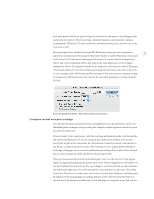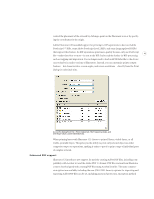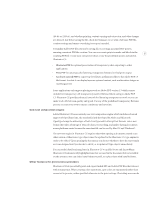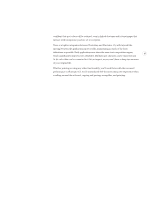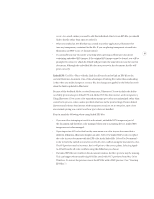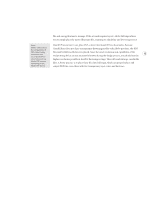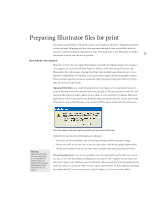Adobe 26001360 Printing Guide - Page 10
Linked EPS
 |
UPC - 718659321840
View all Adobe 26001360 manuals
Add to My Manuals
Save this manual to your list of manuals |
Page 10 highlights
occur. As a result, unless you need to edit the individual objects in an EPS file, you should link to the file rather than open or embed it. • When you embed an EPS file that was created in another application, Illustrator flat- tens any transparency contained in the file. If you are placing transparent artwork into Illustrator, use PDF 1.4 or 1.5 format instead. • Occasionally you may encounter a warning when opening an Illustrator document 8 containing embedded EPS images. If the original EPS image cannot be found, you will be prompted to extract it, which by default will put it into the same directory as the current document. Although the embedded file does not preview in the document, the file will print correctly. Linked EPS: Use File > Place with the Link check box selected to link an EPS file to the current Illustrator document. One of the advantages of linking files rather than embedding is that when you make changes to a source file, the changes are applied to the linked artwork when the link is updated in Illustrator. Because of the feedback Adobe received from users, Illustrator CS now includes the ability to reliably print and export linked EPS and Adobe PDF files that interact with transparency. Using Illustrator CS to create color separations means spot colors are maintained rather than converted to process colors, unless specified otherwise in the print settings. Even in linked duotones and tritones that interact with transparency and are set to overprint, spot colors are retained, giving you control over how spot colors are handled. Keep in mind the following when using linked EPS files. • If you are color managing artwork in a document, embedded EPS images are part of the document and therefore color managed when sent to a printing device. Linked EPS images are not color managed. • If you import an EPS color that has the same name as a color in your document but a different definition, Illustrator displays an alert. Select Use Linked File's Color to replace the color in your document with the EPS color in the linked file. Select Use Document's Color to leave the swatch as is and to resolve all color conflicts using the document's color. The EPS preview may be incorrect, but it will print to the correct plates. Selecting Apply to All will resolve all color conflicts using the definition you choose. • If a linked EPS file isn't visible in the document window, the file's preview may be missing. This can happen when transferring EPS files saved with PICT previews from Mac OS to Windows. To restore the preview, resave the EPS file with a TIFF preview. (See "Creating EPS files.")