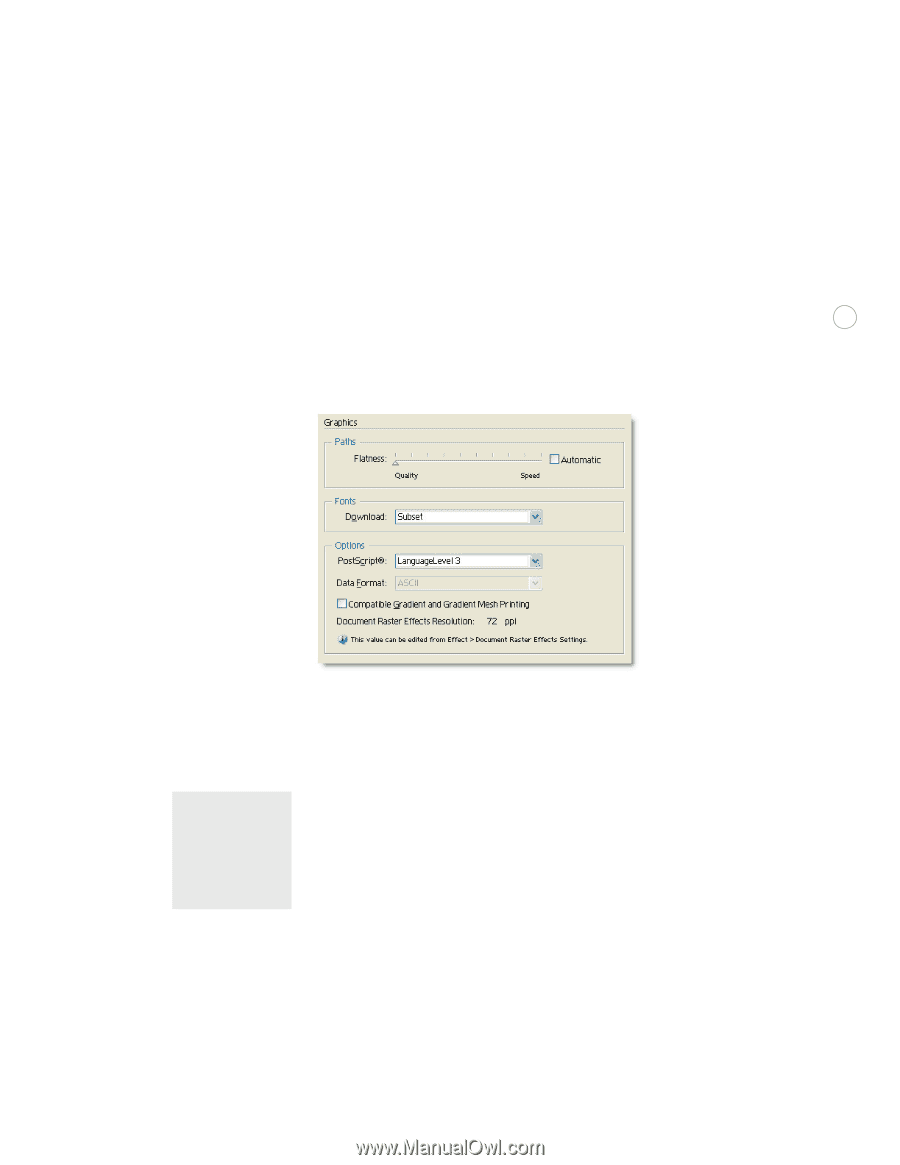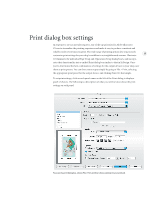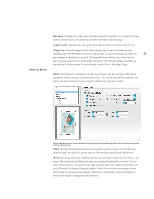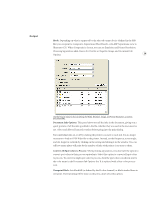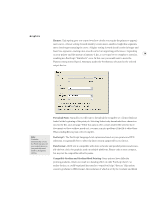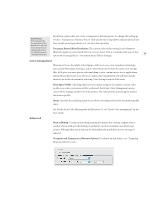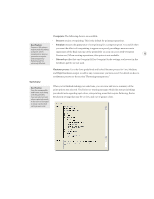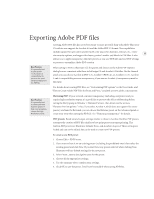Adobe 26001360 Printing Guide - Page 32
Flatness, Download Fonts, PostScript®, Data Format, Compatible Gradient and Gradient Mesh Printing
 |
UPC - 718659321840
View all Adobe 26001360 manuals
Add to My Manuals
Save this manual to your list of manuals |
Page 32 highlights
Graphics Flatness: This option gives you control over how closely you require the printer to approxi- mate curves. A lower setting (toward Quality) creates more, smaller straight line segments, more closely approximating the curve. A higher setting (toward Speed) results in longer and fewer line segments, creating a less smooth curve, but improving performance. Depending on your printer and the amount of memory it has, a curve may be too complex to rasterize, 30 resulting in a PostScript "limitcheck" error. In this case you would want to move the Flatness setting toward Speed. Automatic makes the best flatness selection for the selected output device. Note: Illustrator automatically selects the PostScript level of your output device so you generally won't need to change this setting. Download Fonts: Typically you will want to download the Complete set of fonts which are loaded at the beginning of the print job. Selecting Subset only downloads those characters used in the file, once per page. While this option often creates smaller file sizes for short documents or those without much text, you may run into problems if the file is edited later. When sending files to print, select Complete. PostScript®: The PostScript Language Level options are based on your printer and PPD selections. It is generally best to select the latest version supported by your device. Data Format: ASCII text is compatible with older networks and parallel printers and is usually the best choice for graphics used on multiple platforms. Binary code is more compact, but may not be compatible with all systems. Compatible Gradient and Gradient Mesh Printing: Some printers have difficulty printing gradients, which can result in a banding effect on older PostScript Level 2 or earlier devices, or could be printed incorrectly to some PostScript 3 devices. This option converts gradients to JPEG format, the resolution of which is set by the Gradient and Mesh