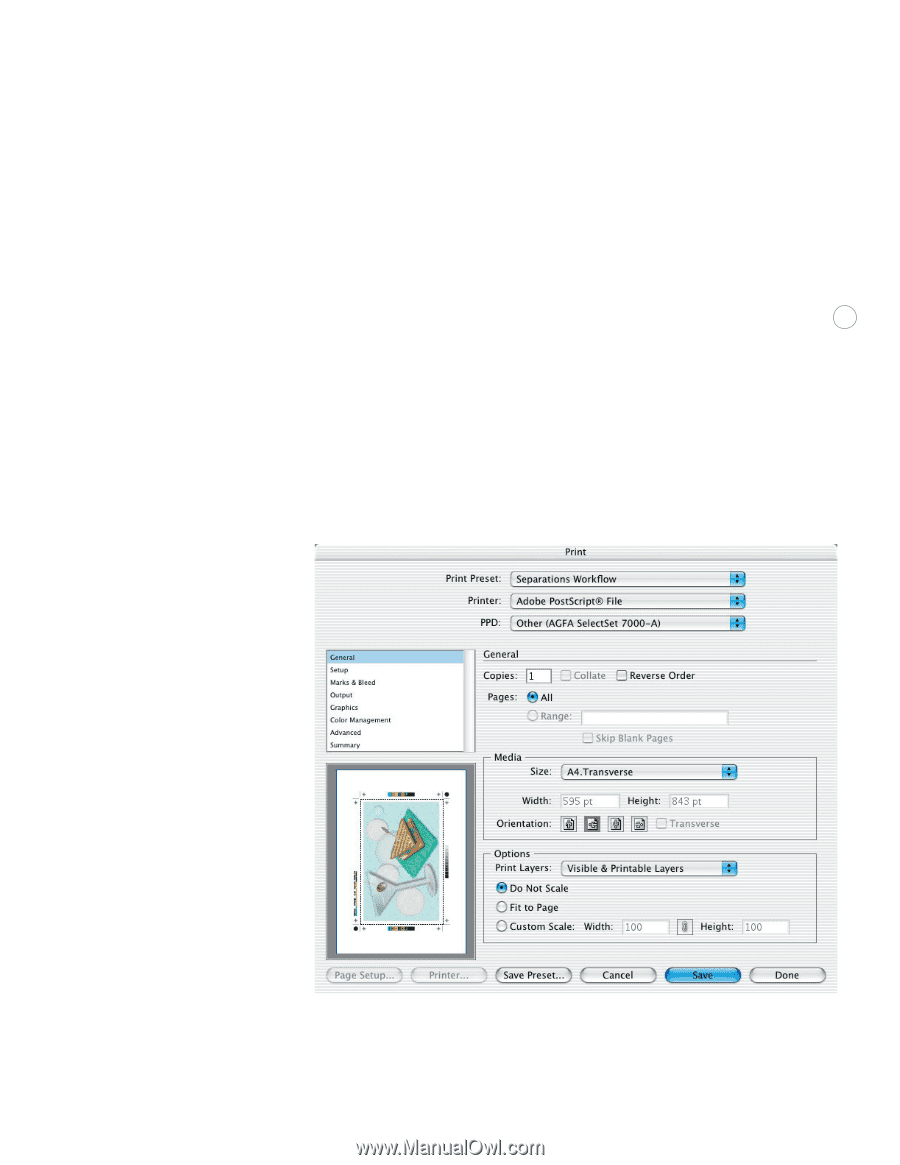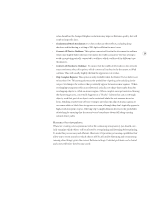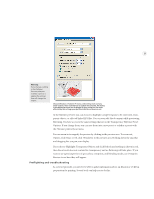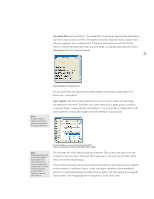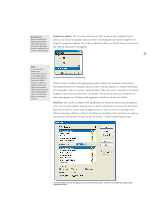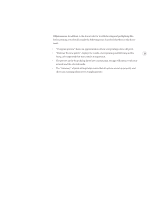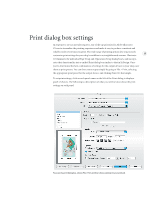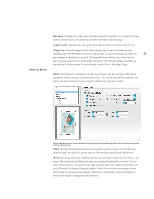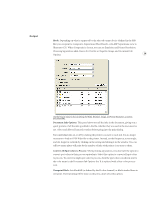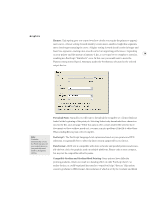Adobe 26001360 Printing Guide - Page 27
Print dialog box settings
 |
UPC - 718659321840
View all Adobe 26001360 manuals
Add to My Manuals
Save this manual to your list of manuals |
Page 27 highlights
Print dialog box settings In response to service provider requests, one of the top priorities for Adobe Illustrator CS was to streamline the printing experience and make it easy to produce consistent and reliable results every time you print. The wide range of printing options lets you precisely 25 customize print settings for your shop's workflow in a straightforward manner. Illustrator CS eliminates the individual Page Setup and Separations Setup dialog boxes, and incorporates their functionality into a unified Print dialog box similar to that in InDesign. Once you've determined the best combinations of settings for the output devices in your shop, save them as print presets. You can then create output simply by going to File > Print, selecting the appropriate print preset for the output device, and clicking Print. It's that simple. To set print settings, click on each panel name on the left of the Print dialog to display a panel of choices. The following is a description of what you need to know about the print settings on each panel. To access the print dialog box, choose File > Print and then choose settings for your print job.