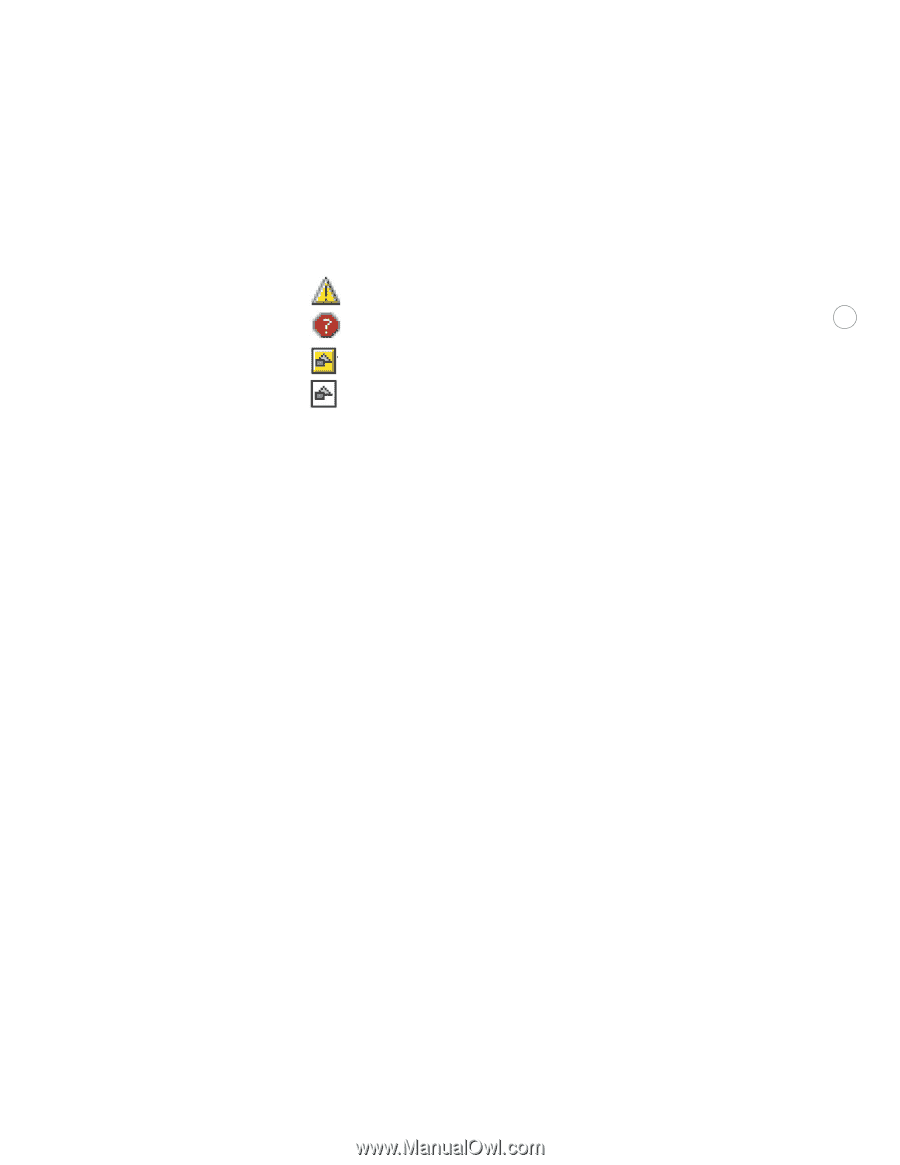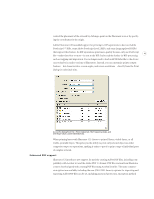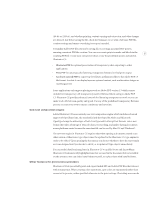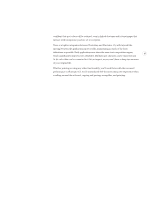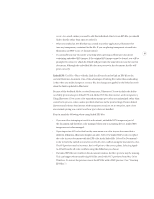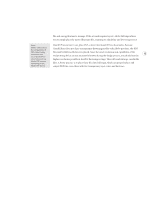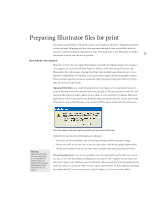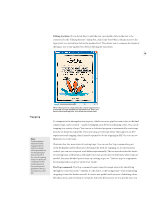Adobe 26001360 Printing Guide - Page 11
Links palette, Relink, Go To Link, Edit Original, Update Link, Embed Image, Link Information, File
 |
UPC - 718659321840
View all Adobe 26001360 manuals
Add to My Manuals
Save this manual to your list of manuals |
Page 11 highlights
Links palette: To troubleshoot linked and embedded artwork, including EPS files, choose Window > Links to open the Links palette. The palette uses the following icons to indicate the artwork's status: Missing artwork 9 Modified artwork Transparency interaction Linked artwork The Links palette flyout menu (accessed via the triangle in the upper right corner) has the following features: • Relink: Reestablish a link to a specific graphic. Useful for linking to a graphic with a different name. • Go To Link: Zoom the current document to view the image (or preview) for that link. • Edit Original: Open the graphic with the application that created it. • Update Link: Update the image from the linked file if it has been modified. • Embed Image: Save the graphic file into the Illustrator file (usually unnecessary and not recommended for print production files.) • Link Information: Provides details such as the file name, location, type, and modifica- tion dates. (You can also access this dialog by double-clicking on the link name.) To see image resolution and color space, use the Linked Images panel of the Document Info palette. Using Illustrator with other applications in the Adobe Creative Suite File Handling & Clipboard preferences: Illustrator CS has improved interoperability when transferring artwork to Photoshop and InDesign. The controls for how to handle the copying process can be found in Illustrator > Preferences > File Handling & Clipboard in Mac OS, and Edit > Preferences > File Handling & Clipboard in Windows. The default is to copy PDF to the clipboard. There are several trade-offs to make when choosing options for copying artwork. • If maintaining live transparency is important, choose PDF only as AICB (Adobe Illustrator Clipboard) cannot preserve transparency. • In order for Illustrator vector objects and type to be editable in Photoshop and InDesign, you must also select the AICB option. • If you want to copy the selection as a set of paths (which can be useful in Photoshop) and discard transparency, select Preserve Paths.