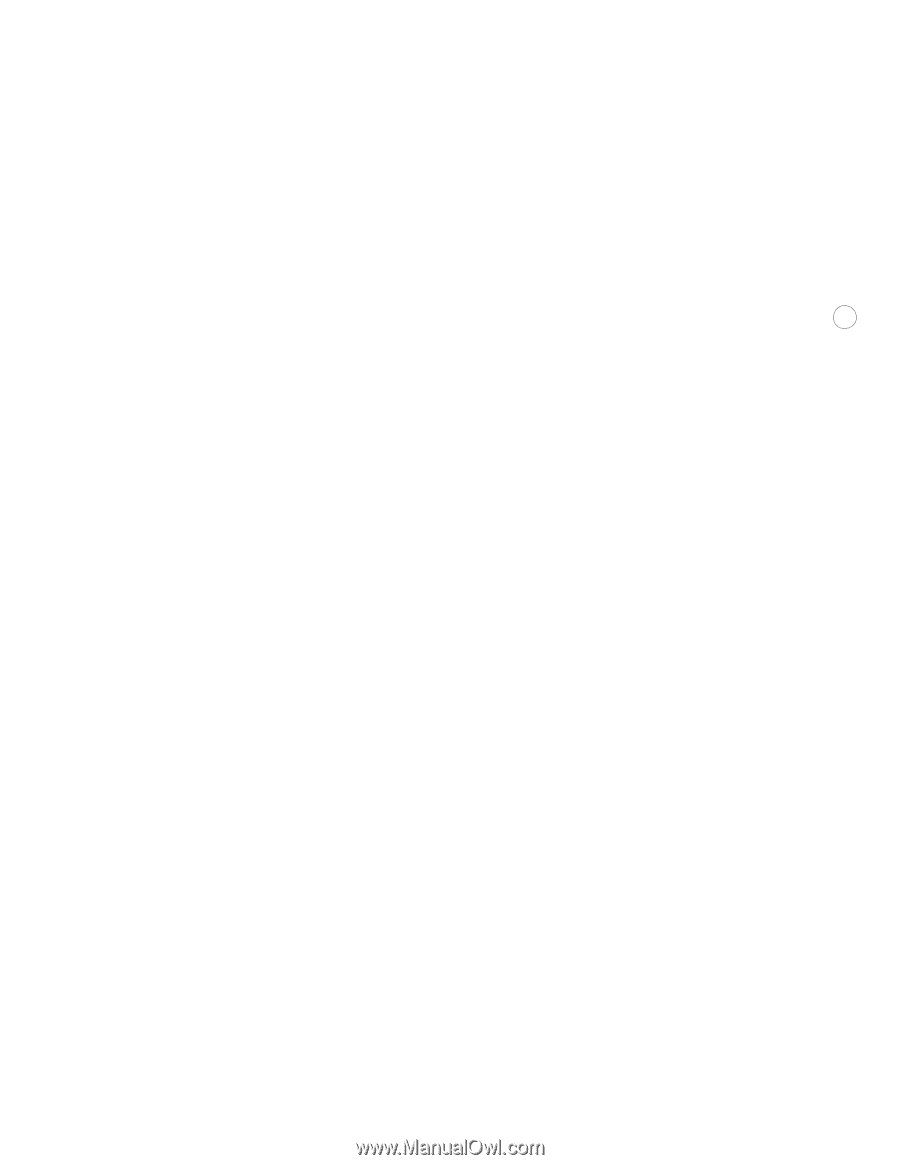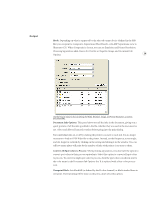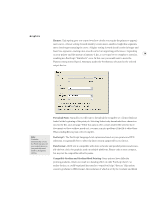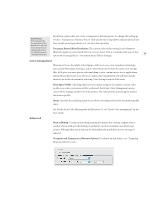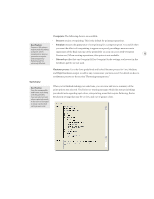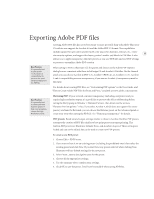Adobe 26001360 Printing Guide - Page 36
Click the Save PDF button. - reader
 |
UPC - 718659321840
View all Adobe 26001360 manuals
Add to My Manuals
Save this manual to your list of manuals |
Page 36 highlights
Export, distribute, and import your PDF presets the same as print presets. When you're ready to create a PDF file, do the following. 1. Choose File > Save As. 2. Save as Type: Illustrator PDF. 3. Enter a file name and hit Save. 34 4. At the top of the Adobe PDF Options dialog, choose your preset name. 5. Click the Save PDF button. Delivering Adobe PDF files for print In many cases the optimal file delivered from your clients will be in a native Illustrator format or InDesign format that gives you complete control over the live data in the document. At other times it will be fastest and easiest to get an Adobe PDF file directly from your clients for printing. It's easy to create a PDF file, but ensuring all the settings are correct for press-quality output is critical. To streamline this process and minimize the chance of errors, you should supply your customers with a flattening preset and a PDF preset for each kind of output you want to receive. This lets you decide how to deal with font embedding, compression levels, marks and bleeds, overprinting, and transparency flattening when necessary. To make your job easy, start with the predefined "Press" PDF preset and only change the necessary settings. Additional Information For the most current technical documentation and resources for print and prepress service providers please go to www.adobe.com/asnprint To join the Adobe Solutions Network to receive information and technical resources and many other benefits specifically designed for print professionals please go to http://partners. adobe.com Adobe Systems Incorporated • 345 Park Avenue, San Jose, CA 95110-2704 USA • www.adobe.com Adobe, the Adobe logo, Acrobat, Illustrator, InDesign, Photoshop, PostScript, PostScript 3, and Reader are either registered trademarks or trademarks of Adobe Systems Incorporated in the United States and/or other countries. All other trademarks are the property of their respective owners. © 2003 Adobe Systems Incorporated. All rights reserved. Printed in the USA. 08/03 bc