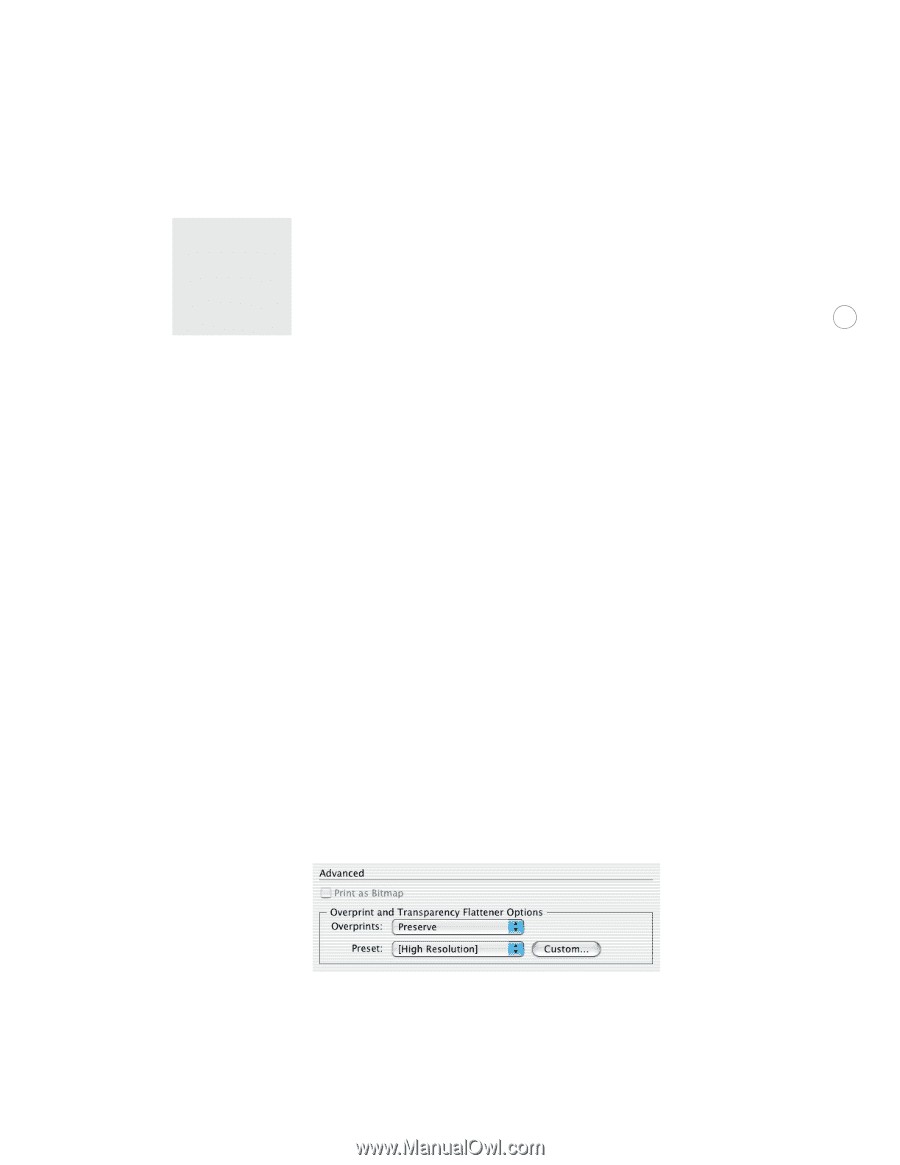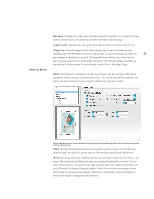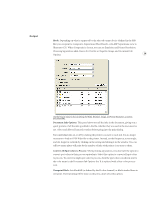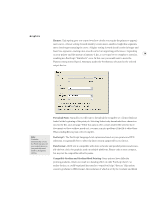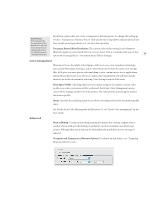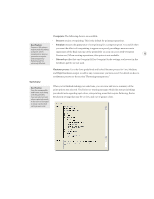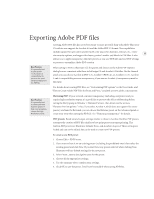Adobe 26001360 Printing Guide - Page 33
Document Raster Effects Resolution, Print Space Profile, Intent, Print as Bitmap, Overprint
 |
UPC - 718659321840
View all Adobe 26001360 manuals
Add to My Manuals
Save this manual to your list of manuals |
Page 33 highlights
Best Practice: If the designer left the resolution at the default of 72 DPI, you must change it to an appropriate setting (i.e. 300 DPI) prior to creating final output. Resolution option when you create a transparency flattener preset. To change this setting go to Edit > Transparency Flattener Preset. Only specify this Compatible Gradient option if you have trouble printing gradients as it can slow down printing. Document Raster Effects Resolution: The current value of this setting is used whenever Illustrator applies a raster-based effect to a vector object. This is a reminder that you set this 31 option by choosing Effects > Document Raster Effects Settings. Color management Illustrator CS uses the Adobe Color Engine (ACE) as its core color-transform technology, also used by Photoshop, InDesign, and Acrobat which can all share the same color settings files. ACE gives you more precise color matching as your content moves across applications during the production process. If you are using color management, you will have already turned it on in this document by selecting Color Settings from the Edit menu. Print Space Profile: Choosing Same As Source prints using the document's current color profile so no color conversions will be performed. PostScript Color Management means colors will be managed at the level of the printer. The other profiles print using the named destination profile. Intent: Specifies the rendering intent to use when converting colors to the destination profile space. For details about Color Management in Illustrator CS, see "About color management" in the User Guide. Advanced Print as Bitmap: Use this option when printing documents that contain complex objects (such as objects with smooth shading or gradients) on a low-resolution, non-PostScript printer. Although the print speed may be diminished, the possibility of error messages is reduced. Overprint and Transparency Flattener Options: For details on this subject, see "Preparing Illustrator files for print."