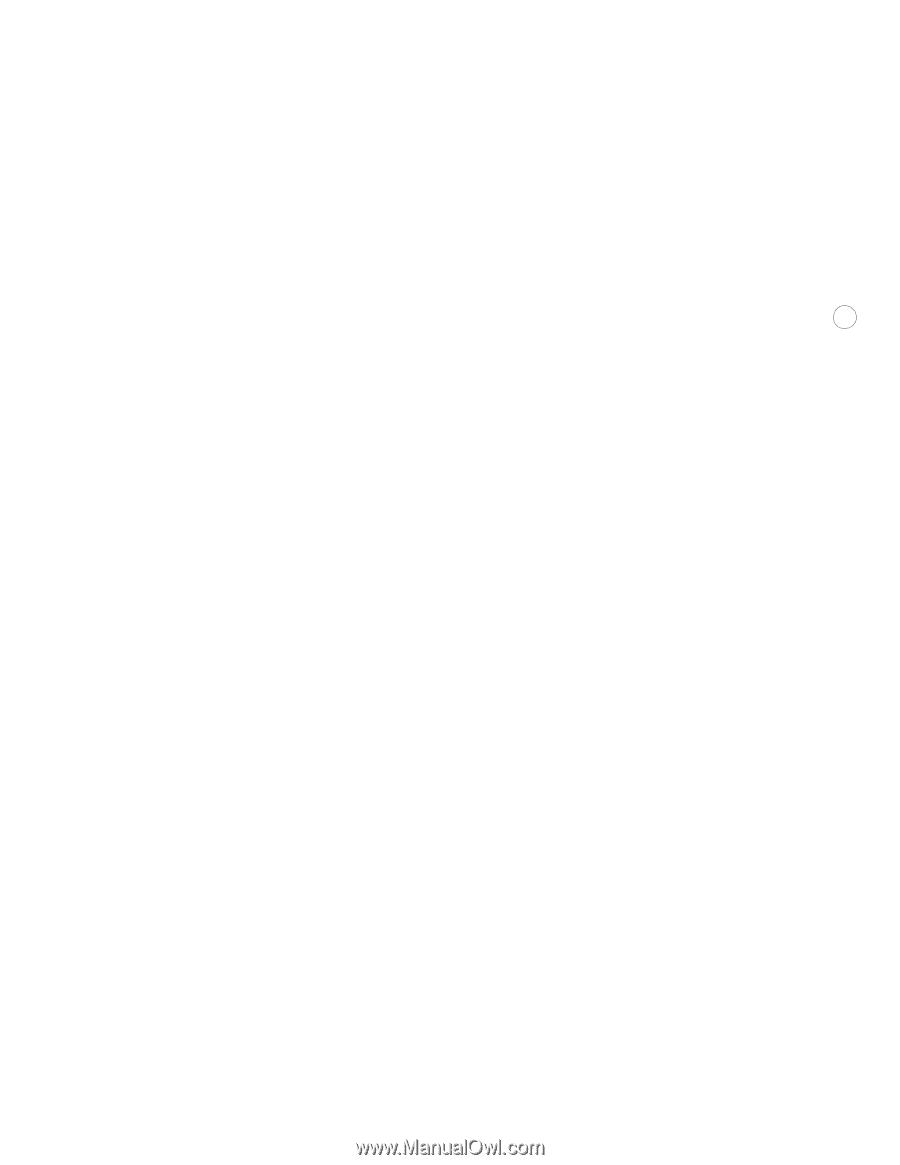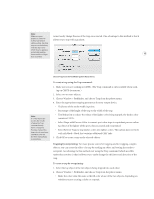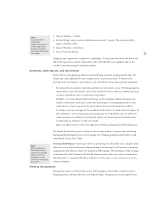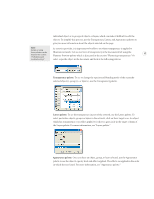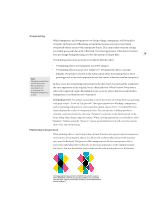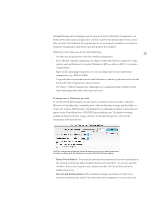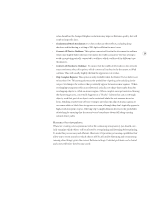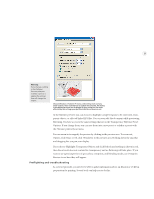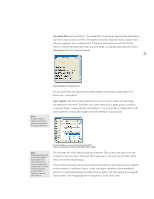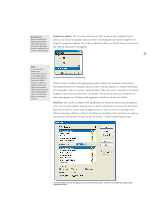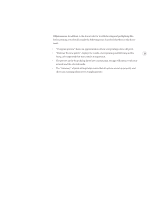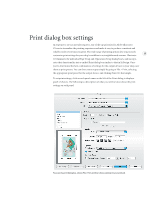Adobe 26001360 Printing Guide - Page 22
Gradient and Mesh Resolution, Convert All Text to Outlines, Convert All Strokes to Outlines, Clip
 |
UPC - 718659321840
View all Adobe 26001360 manuals
Add to My Manuals
Save this manual to your list of manuals |
Page 22 highlights
value should not be changed. Higher resolutions may improve flattener quality, but will result in larger file sizes. • Gradient and Mesh Resolution: For objects that use these effects, including drop shadows and feathering, a setting of 300 dpi is sufficient in most cases. • Convert All Text to Outlines: This option converts all text in the document to outlines which may slightly fatten the type, but makes the width consistent. Use this setting to 20 avoid type getting partially converted to outlines, which could result in different type thicknesses. • Convert All Strokes to Outlines: To ensure that the width of all strokes in the artwork stays consistent, select this option, which converts all strokes in the document to filled outlines. This will usually slightly thicken the appearance of strokes. • Clip Complex Regions: This option is only available when the Raster/Vector slider is set to less than 100. This setting decreases the probability of getting color stitching in the output. Stitching is the artifacts that potentially appear between atomic regions. (When overlapping transparent objects are flattened, each discrete shape that results from the overlapping objects is called an atomic region.) When complex areas get rasterized during the flattening process, it normally happens in a "blocky" fashion that can cut through objects, such that part of an object can be rasterized while the rest remains in vector form. Stitching results from software trying to anti-alias the edge of atomic regions. It can cause white or black lines to appear on screen, although they don't typically appear in high-resolution print output. Selecting Clip Complex Regions decreases the probability of stitching by ensuring that the raster/vector boundaries always fall along existing natural object paths. Flattener Preview palette Whenever creating color separations with a file containing transparency, you should carefully examine which objects will be affected by overprinting and flattening before printing. To make this process easy and efficient, Illustrator CS provides previewing capabilities that allow you to zoom in and see which objects will be affected by flattening and overprinting (among other things) given the current flattener settings. Potential problems can be found and corrected before they become costly.