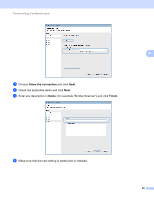Brother International DCP-J140W Software Users Manual - English - Page 102
Status Monitor, Open Printer Utility - software for mac 10 8 5
 |
View all Brother International DCP-J140W manuals
Add to My Manuals
Save this manual to your list of manuals |
Page 102 highlights
Printing Status Monitor 5 The Status Monitor utility is a configurable software tool for monitoring the status of the machine, letting you see error messages such as paper empty, paper jam or ink replacement required at pre-set update intervals. Before you can use the tool you must choose your machine in the Model drop-down list in ControlCenter2. To check the device status and launch Brother Status Monitor, follow these steps: (Mac OS X 10.5.8) a Select System Preferences from the Apple Menu, select Print & Fax, then choose the machine. b Click Open Print Queue, then click Utility. The Status Monitor will start up. (Mac OS X 10.6.x to 10.7.x) 5 a Select System Preferences from the Apple Menu, select Print & Fax or Print & Scan, then choose the machine. b Click Open Print Queue, then click Printer Setup. Select the Utility tab and click Open Printer Utility. The Status Monitor will start up. You can also check the device status by clicking the Ink Level icon in the DEVICE SETTINGS tab of ControlCenter2. Updating the machine's status If you want the latest machine status while the Status Monitor window is open, click the update button (1). 1 You can set at what interval the software will update the machine's status information. From the menu bar, select Brother Status Monitor and choose Preferences. Hiding or showing the window After starting the Status Monitor, you can hide or show the window. To hide the window, from the menu bar, select Brother Status Monitor and choose Hide Status Monitor. To show the window, click the 95