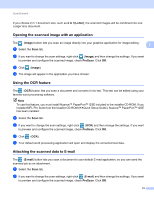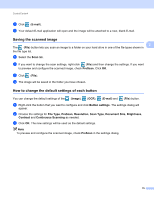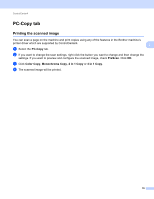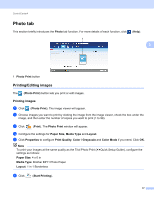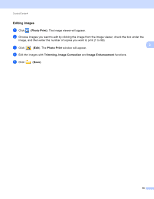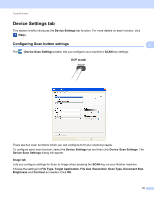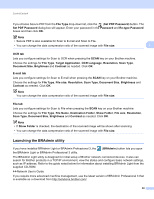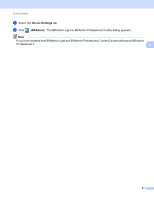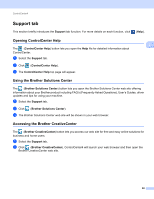Brother International DCP-J140W Software Users Manual - English - Page 84
Photo tab, Printing/Editing images, Printing images
 |
View all Brother International DCP-J140W manuals
Add to My Manuals
Save this manual to your list of manuals |
Page 84 highlights
ControlCenter4 Photo tab This section briefly introduces the Photo tab function. For more details of each function, click 3 (Help). 1 3 1 Photo Print button Printing/Editing images 3 The (Photo Print) button lets you print or edit images. Printing images 3 a Click (Photo Print). The image viewer will appear. b Choose images you want to print by clicking the image from the image viewer, check the box under the image, and then enter the number of copies you want to print (1 to 99). c Click (Print). The Photo Print window will appear. d Configure the settings for Paper Size, Media Type and Layout. e Click Properties to configure Print Quality, Color / Grayscale and Color Mode if you need. Click OK. Note To print your images at the same quality as the Trial Photo Print (uuQuick Setup Guide), configure the settings as follows: Paper Size: 4 x 6 in Media Type: Brother BP71 Photo Paper Layout: 1 in 1 Borderless f Click (Start Printing). 77