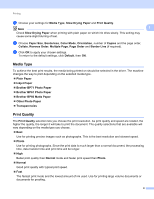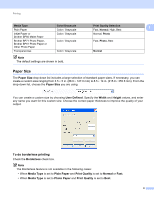Brother International DCP-J140W Software Users Manual - English - Page 20
Color/Grayscale, Color Settings, Reverse Print, Mirror Print, Transparencies, Media Type - not printing black
 |
View all Brother International DCP-J140W manuals
Add to My Manuals
Save this manual to your list of manuals |
Page 20 highlights
Printing Check Reverse Print to reverse the data from up to down. Note 1 Mirror Print is not available when choosing Transparencies as the Media Type. d You can print a logo or text onto your document as a watermark. You can choose one of the preset watermarks, or you can use a bitmap file or text file that you have created. e You can print the date and time from your computer's system clock, and the computer login user name or your entered text on your document using Header-Footer Print. Note Header-Footer Print is not available if you are using the Borderless print option. f Click Other Print Options to set more Printer functions. g Click OK to apply your chosen settings. To return to the default settings, click Default, then OK. Color/Grayscale 1 This function can be used to print documents in color, or black and white using grayscale. Color Settings 1 Click Color Settings on the Advanced tab to see options for enhanced print settings. 13