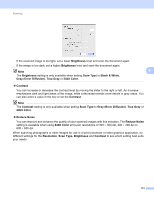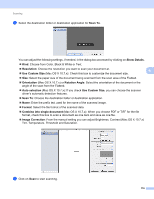Brother International DCP-J140W Software Users Manual - English - Page 124
Choosing your machine from Print & Fax or Print & Scan, System Preferences, Print & Fax
 |
View all Brother International DCP-J140W manuals
Add to My Manuals
Save this manual to your list of manuals |
Page 124 highlights
Scanning Choosing your machine from Print & Fax or Print & Scan 6 a Connect your Brother machine to the computer using a USB cable. Or connect your Brother machine to the same Wireless LAN where the computer is connected. b Select System Preferences from the Apple Menu. c Click Print & Fax or Print & Scan. d Select the machine from the list on the left side of the screen and click Open Print Queue. Note If you do not see the Scan tab on the screen, remove your machine by clicking the - button from the Print & Fax or Print & Scan list. Then add the machine by clicking the + button. 6 e Click on the Scanner icon. f Go to step d of Scanning a document using the ICA driver (Mac OS X 10.6.x, 10.7.x) uu page 114 to continue. The screens vary depending on the scanning methods you are using. 117