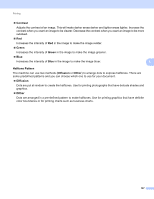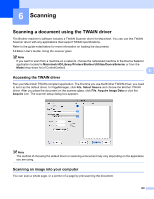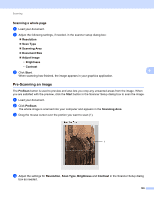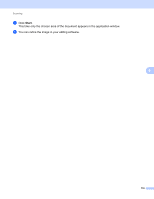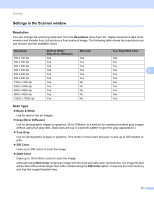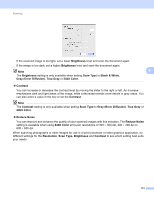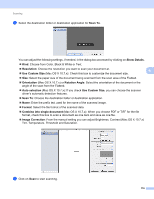Brother International DCP-J140W Software Users Manual - English - Page 119
Document Size, Adjusting the Image, Business Card, Width, Height, Brightness
 |
View all Brother International DCP-J140W manuals
Add to My Manuals
Save this manual to your list of manuals |
Page 119 highlights
Scanning Document Size 6 Choose one of the following sizes: Auto You can scan a standard sized document without any further adjustments to Document Size. A4 8.3 x 11.7 in JIS B5 7.2 x 10.1 in Letter 8.5 x 11 in A5 5.8 x 8.3 in JIS B6 5 x 7.2 in A6 4.1 x 5.8 in Executive 7.25 x 10.5 in 6 Business Card 3.5 x 2.4 in To scan business cards, choose the Business Card size, and then put the business card face down at the top left of the scanner glass. 4 x 6 in 5 x 8 in 3.5 x 5 in 5 x 7 in Postcard 1 3.9 x 5.8 in Postcard 2 (Double) 5.8 x 7.9 in Custom After you choose a custom size, you can adjust the scanning area. Click and hold the mouse button as you drag the mouse to crop the image. Width: Enter the width of the custom size. Height: Enter the height of the custom size. Adjusting the Image 6 Brightness Adjust the setting (-50 to 50) to get the best image. The default value is 0, representing an average, and is usually suitable for most images. You can set the Brightness level by dragging the slider to the right or left to lighten or darken the image. You can also enter a value in the box to set the level. 112