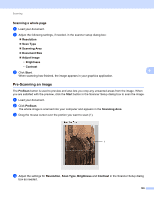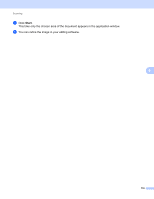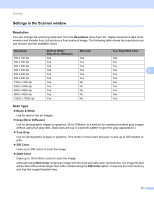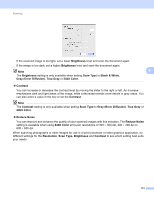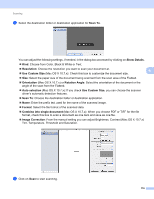Brother International DCP-J140W Software Users Manual - English - Page 121
Scanning a document using the ICA driver (Mac OS X 10.6.x, 10.7.x), Print & Fax, Image Capture - usb
 |
View all Brother International DCP-J140W manuals
Add to My Manuals
Save this manual to your list of manuals |
Page 121 highlights
Scanning Scanning a document using the ICA driver (Mac OS X 10.6.x, 10.7.x) 6 You can scan a document using the ICA driver. If you installed MFL-Pro Suite from the installer CD-ROM, the ICA driver has been already installed on your Macintosh. If you don't see your machine in the Print & Fax or Print & Scan list, you can add your machine by clicking the + button. Note The screens in this section are from Mac OS X 10.6.x. The screens on your Macintosh will vary depending on your operating system version. a Connect your Brother machine to the computer using a USB cable. Or connect your Brother machine to the same Wireless LAN where the computer is connected. b Launch the Image Capture application. 6 c Select the machine from the list on the left side of the screen. If you connected the Brother machine and your computer with a USB cable, you will see the machine in the DEVICES area. If connected via Wireless LAN, you will see it in the SHARED area. Note (For Mac OS X 10.7.x) If you cannot see the machine in the DEVICES area or the SHARED area, point the mouse cursor over the area, and then click Show. 114