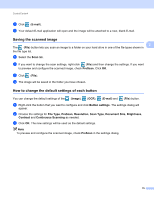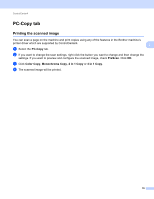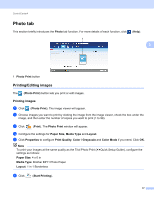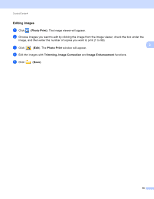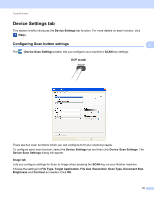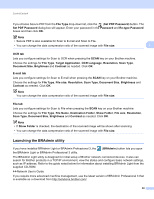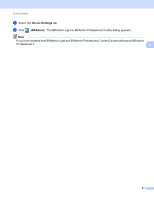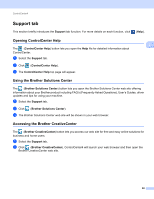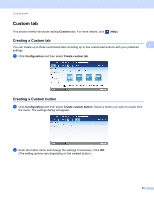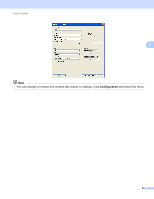Brother International DCP-J140W Software Users Manual - English - Page 87
Launching the BRAdmin utility, Re-type Password
 |
View all Brother International DCP-J140W manuals
Add to My Manuals
Save this manual to your list of manuals |
Page 87 highlights
ControlCenter4 If you choose Secure PDF from the File Type drop-down list, click the (Set PDF Password) button. The Set PDF Password dialog box will appear. Enter your password in the Password and Re-type Password boxes and then click OK. Note • Secure PDF is also available for Scan to E-mail and Scan to File. • You can change the data compression ratio of the scanned image with File size. 3 OCR tab 3 Lets you configure settings for Scan to OCR when pressing the SCAN key on your Brother machine. Choose the settings for File Type, Target Application, OCR Language, Resolution, Scan Type, Document Size, Brightness and Contrast as needed. Click OK. E-mail tab 3 Lets you configure settings for Scan to E-mail when pressing the SCAN key on your Brother machine. Choose the settings for File Type, File size, Resolution, Scan Type, Document Size, Brightness and Contrast as needed. Click OK. Note You can change the data compression ratio of the scanned image with File size. File tab 3 Lets you configure settings for Scan to File when pressing the SCAN key on your Brother machine. Choose the settings for File Type, File Name, Destination Folder, Show Folder, File size, Resolution, Scan Type, Document Size, Brightness and Contrast as needed. Click OK. Note • If Show Folder is checked, the destination of the scanned image will be shown after scanning. • You can change the data compression ratio of the scanned image with File size. Launching the BRAdmin utility 3 If you have installed BRAdmin Light or BRAdmin Professional 3, the the BRAdmin Light or BRAdmin Professional 3 utility. (BRAdmin) button lets you open The BRAdmin Light utility is designed for initial setup of Brother network connected devices. It also can search for Brother products in a TCP/IP environment, view the status and configure basic network settings, such as IP address. Refer to the guide noted below for information about installing BRAdmin Light from the supplied CD-ROM. uuNetwork User's Guide If you require more advanced machine management, use the latest version of BRAdmin Professional 3 that is available as a download from http://solutions.brother.com/. 80