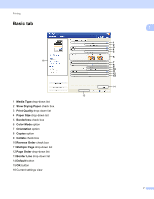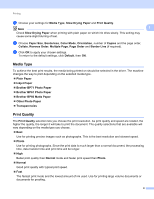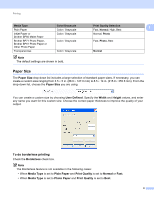Brother International DCP-J140W Software Users Manual - English - Page 19
Advanced tab, Color / Grayscale, Color Settings, Scaling, Mirror Print, Reverse Print, Use Watermark
 |
View all Brother International DCP-J140W manuals
Add to My Manuals
Save this manual to your list of manuals |
Page 19 highlights
Printing Advanced tab 1 2 3 4 5 6 7 8 9 10 1 Color / Grayscale option 2 Color Settings button 3 Scaling option 4 Mirror Print check box 5 Reverse Print check box 6 Use Watermark check box 7 Header-Footer Print check box 8 Other Print Options button 9 Default button 10 OK button a Choose your setting for Color / Grayscale. b Choose your setting for the Scaling feature. Choose Off to print the document as it appears on your screen. Choose Fit to Paper Size to enlarge or reduce the document to fit the paper size. Choose Free to change the size. c You can choose reverse printing options. Check Mirror Print to reverse the data from left to right. 1 1 12

Printing
12
1
Advanced tab
1
1
Color / Grayscale
option
2
Color Settings
button
3
Scaling
option
4
Mirror Print
check box
5
Reverse Print
check box
6
Use Watermark
check box
7
Header-Footer Print
check box
8
Other Print Options
button
9
Default
button
10
OK
button
a
Choose your setting for
Color / Grayscale
.
b
Choose your setting for the
Scaling
feature.
Choose
Off
to print the document as it appears on your screen.
Choose
Fit to Paper Size
to enlarge or reduce the document to fit the paper size.
Choose
Free
to change the size.
c
You can choose reverse printing options.
Check
Mirror Print
to reverse the data from left to right.
10
1
2
3
4
5
6
7
8
9