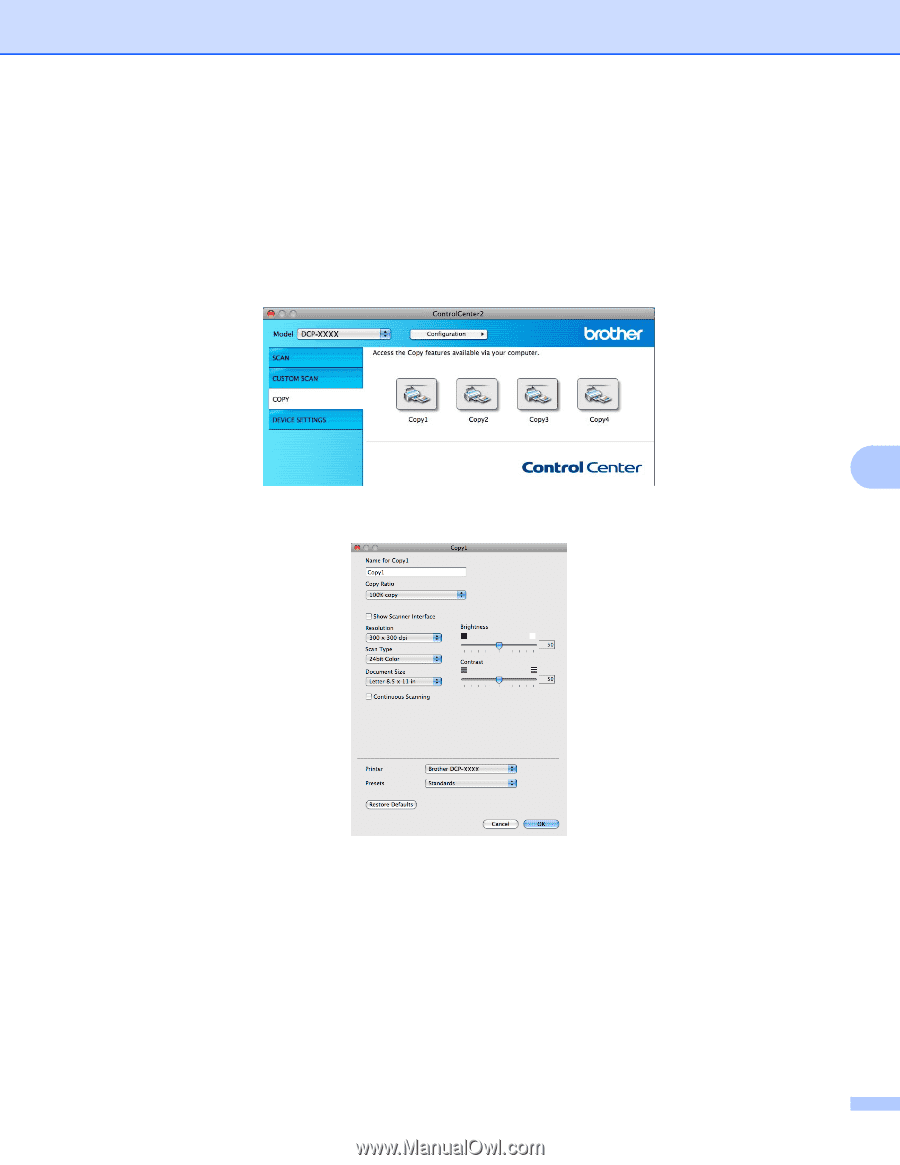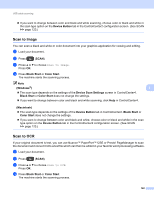Brother International DCP-J140W Software Users Manual - English - Page 144
COPY (Mac OS X 10.5.8, 10.6.x), Copy1, Name for Copy, Copy Ratio, Resolution, Scan Type, Document Size
 |
View all Brother International DCP-J140W manuals
Add to My Manuals
Save this manual to your list of manuals |
Page 144 highlights
ControlCenter2 COPY (Mac OS X 10.5.8, 10.6.x) 7 COPY - Lets you use your computer and any printer driver for enhanced copy operations. You can scan a page on the machine and print the copies using any of the features of the machine's printer driver, or you can direct the copy output to any standard printer driver installed on your computer (including network printers). You can configure up to four buttons with your preferred settings. The Copy1-Copy4 buttons can be customized to let you use advanced copy features such as N in 1 printing. 7 To use the Copy buttons, configure the printer driver by clicking the button while holding down the Ctrl key. Enter a name in Name for Copy (up to 30 characters) and choose Copy Ratio. Choose the Resolution, Scan Type, Document Size, Show Scanner Interface, Brightness and Contrast settings to be used. Before finishing the Copy button configuration, set the Printer. Then choose your print settings from the Presets drop-down list, then click OK to close the dialog box. By clicking the configured copy button, the print dialog box opens. For more options click the triangle beside the Printer drop-down list. To copy, click Print. 137