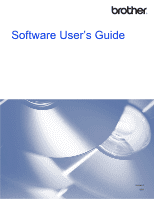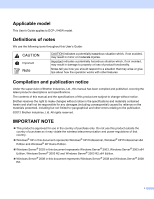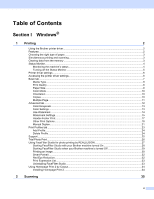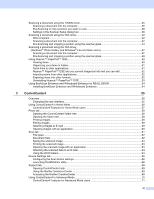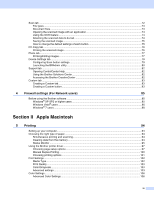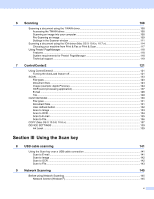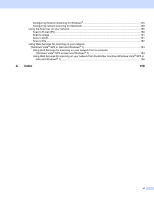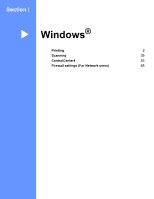ii
Table of Contents
Section I
Windows
®
1
Printing
2
Using the Brother printer driver
..................................................................................................................
2
Features
....................................................................................................................................................
2
Choosing the right type of paper
................................................................................................................
3
Simultaneous printing and scanning
..........................................................................................................
3
Clearing data from the memory
.................................................................................................................
3
Status Monitor
............................................................................................................................................
4
Monitoring the machine’s status
..........................................................................................................
4
Turning off the Status Monitor
.............................................................................................................
5
Printer driver settings
.................................................................................................................................
6
Accessing the printer driver settings
..........................................................................................................
6
Basic tab
....................................................................................................................................................
7
Media Type
..........................................................................................................................................
8
Print Quality
.........................................................................................................................................
8
Paper Size
...........................................................................................................................................
9
Color Mode
........................................................................................................................................
10
Orientation
.........................................................................................................................................
10
Copies
...............................................................................................................................................
10
Multiple Page
.....................................................................................................................................
11
Advanced tab
...........................................................................................................................................
12
Color/Grayscale
.................................................................................................................................
13
Color Settings
....................................................................................................................................
13
Use Watermark
..................................................................................................................................
14
Watermark Settings
...........................................................................................................................
15
Header-Footer Print
...........................................................................................................................
17
Other Print Options
............................................................................................................................
18
Manual Duplex
...................................................................................................................................
21
Print Profiles tab
......................................................................................................................................
23
Add Profile
.........................................................................................................................................
24
Delete Profile
.....................................................................................................................................
24
Support
....................................................................................................................................................
25
Trial Photo Print
.......................................................................................................................................
26
Using FaceFilter Studio for photo printing by REALLUSION
...................................................................
27
Starting FaceFilter Studio with your Brother machine turned On
......................................................
28
Starting FaceFilter Studio when your Brother machine is turned Off
................................................
29
Printing an image
...............................................................................................................................
30
Smart Portrait
....................................................................................................................................
32
Red Eye Reduction
............................................................................................................................
32
Print Expression List
..........................................................................................................................
33
Uninstalling FaceFilter Studio
............................................................................................................
33
Using Homepage Print 2 by Corpus
........................................................................................................
34
Installing Homepage Print 2
..............................................................................................................
34
2
Scanning
35