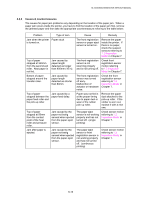Brother International HL 5030 Service Manual - Page 188
PAPER PROBLEMS, 4.1 Paper Loading Problems - hl 5040 software
 |
View all Brother International HL 5030 manuals
Add to My Manuals
Save this manual to your list of manuals |
Page 188 highlights
CHAPTER 6 TROUBLESHOOTING 4. PAPER PROBLEMS 4.1 Paper Loading Problems First, make sure that you are using paper that meets Brother recommended paper specifications. See 3.5 Paper in Chapter 1. Problem Remedy The printer does not feed paper. • If there is paper in the paper tray, make sure it is straight. If the paper is curled, you should straighten it before printing. Sometimes it is helpful to remove the paper, turn the stack over and put it back in the paper tray. • Reduce the amount of paper in the paper tray, and then try again. • Check that manual feed mode is not selected in the printer driver. The printer does not feed paper from the manual feed slot. • Re-insert the paper firmly, one sheet at a time. • Make sure that manual feed mode is selected in the printer driver. The printer will not feed envelopes. • The printer can feed envelopes from the manual feed tray or multi-purpose tray. Your application software must be set up correctly to print on the envelope size you are using. This is usually done in the page setup or document setup menu of your software. Please see your software application manual. A paper jam has occurred. • Clear the jammed paper. Please see Paper jams and how to clear them or the paper jam instructional video on the CD-ROM. The printer does not print into • Close the back output tray. the top output tray. The printer does not print on • the specified paper. (For HL-5040, HL-5050 and HL-5070N with optional lower tray unit) Make sure that the appropriate printer driver is selected. 6-8