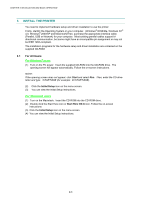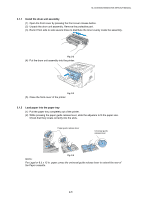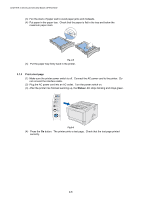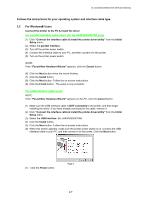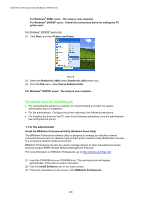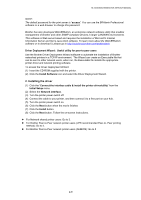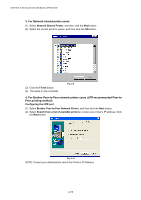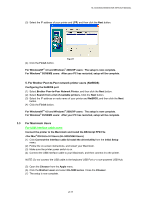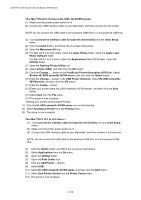Brother International HL 5030 Service Manual - Page 38
For Windows Users, For parallel interface cable users for HL-5040/5050/5070N only - hl 5040 driver windows 7
 |
View all Brother International HL 5030 manuals
Add to My Manuals
Save this manual to your list of manuals |
Page 38 highlights
HL-5030/5040/5050/5070N SERVICE MANUAL Follows the instructions for your operating system and interface cable type. 3.2 For Windows Users Connect the printer to the PC & install the driver For parallel interface cable users (for HL-5040/5050/5070N only) (1) Click "Connect the interface cable & Install the printer driver/utility" from the Initial Setup menu.. (2) Select the parallel interface. (3) Turn off the printer power switch. (4) Connect the interface cable to your PC, and then connect it to the printer. (5) Turn on the printer power switch. NOTE: If the "Found New Hardware Wizard" appears, click the Cancel button. (6) Click the Next button when the movie finishes. (7) Click the Install button. (8) Click the Next button. Follow the on-screen instructions. (9) Click the Finish button. The setup is now complete. For USB interface cable users NOTE: If the "Found New Hardware Wizard" appears on the PC, click the Cancel button. (1) Make sure the USB interface cable is NOT connected to the printer, and then begin installing the driver. If you have already connected to the cable, remove it. (2) Click "Connect the interface cable & install the printer driver/utility" from the Initial Setup menu. (3) Select the USB Interface. (HL-5040/5050/5070N) (4) Click the Install button. (5) Click the Next button. Follow the on-screen instructions. (6) When this screen appears, make sure the printer power switch is on. Connect the USB interface cable to your PC, and then connect it to the printer. Click the Next button. (7) Click the Finish button. Fig.2-7 2-7