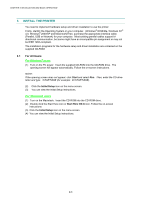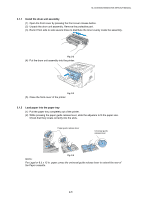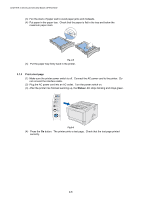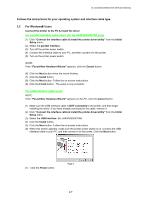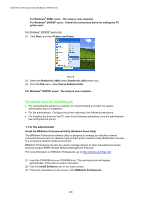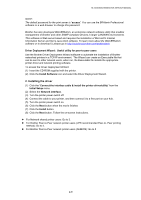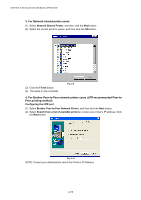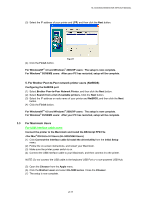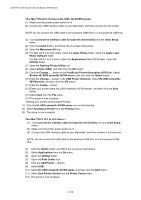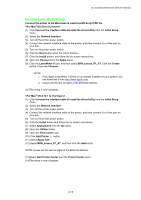Brother International HL 5030 Service Manual - Page 39
For network users for HL-5070N only, For the administrator - series
 |
View all Brother International HL 5030 manuals
Add to My Manuals
Save this manual to your list of manuals |
Page 39 highlights
CHAPTER 2 INSTALLATION AND BASIC OPERATION For Windows® 98/Me users: The setup is now complete. For Windows® 2000/XP users: Follow the instructions below for setting the PC printer port. For Windows® 2000/XP users only (1) Click Start, and then Printers and Faxes. Fig. 2-8 (2) Select the Brother HL-5000 series/ Brother HL-5070 series icon. (3) From the File menu, select Set as Default printer. For Windows® 2000/XP users: The setup is now complete. For network users (for HL-5070N only) • For connecting the printer to a network, it is recommended to contact the system administrator prior to installation. • For the administrator: Configure the printer referring to the following instructions. • For installing the driver on the PC, refer to the following instructions once the administrator has configured the printer. 1. For the administrator Install the BRAdmin Professional Utility (Windows Users Only) The BRAdmin Professional software utility is designed to manage your Brother network connected devices such as network-ready printers and/or network-ready Multifunction devices in a Local Area Network (LAN) environment. BRAdmin Professional can also be used to manage devices of other manufacturers whose products support SNMP (Simple Network Management Protocol). For more information on BRAdmin Professional, go to http://solutions.brother.com (1) Insert the CD-ROM into your CD-ROM drive. The opening screen will appear automatically. Follow the on-screen instruction. (2) Click the Install Software icon on the menu screen. (3) Follow the instructions on the screen. Click BRAdmin Professional. 2-8