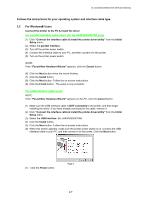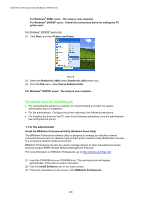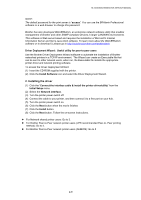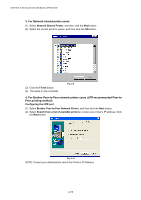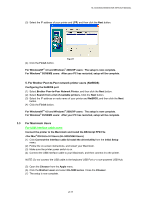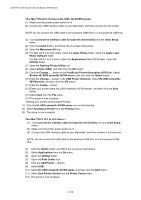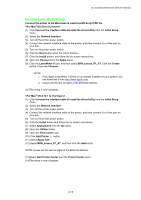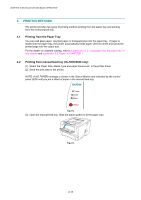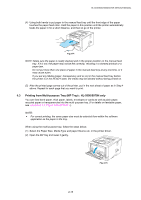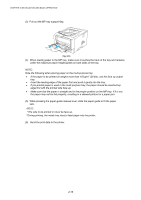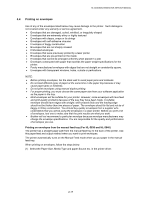Brother International HL 5030 Service Manual - Page 43
OS 8.6 to 9.2 Users HL-5050, HL-5070N Users>, Brother HL-5050 series/HL-5070N series - postscript
 |
View all Brother International HL 5030 manuals
Add to My Manuals
Save this manual to your list of manuals |
Page 43 highlights
CHAPTER 2 INSTALLATION AND BASIC OPERATION (1) Make sure the printer power switch is on. (2) Connect the USB interface cable to your Macintosh, and then connect it to the printer. NOTE: Do not connect the USB cable to the keyboard USB Port or a non-powered USB Hub. (3) Click Connect the Interface cable & Install the driver/utility from the Initial Setup menu. (4) Click the Install button, and follow the on-screen instructions. (5) Open the Macintosh HD icon. (6) For Mac OS 8.6 to 9.04 Users: Open the Apple Extras folder. Open the Apple Laser Writer Software folder. For Mac OS 9.1 to 9.2 Users: Open the Applications (Mac OS 9) folder. Open the Utilities folder. (7) Open the Desktop Printer Utility icon. (8) Select Printer (USB), and then click the OK button. (9) Click the Change......button in the PostScript Printer Description (PPD) file. Select Brother HL-5050 series/HL-5070N series, and then click the Select button. (10) Click the Change.....button in the USB Printer Selection. Select HL-5050 series/HL5070N series, and then click the OK button. (11) Click the Create....button. (12) Enter your printer name (HL-5050 series/HL-5070N series), and then click the Save button. (13) Select Quit from the File menu. (14) The setup is now complete. (1) Click the HL-5050 series/HL-5070N series icon on the Desktop. (2) Select Set Default Printer from the Printing menu. (3) The setup is now complete. (1) Click Connect the interface cable & Install the driver/utility from the Initial Setup menu. (2) Make sure the printer power switch is on. (3) Connect the USB Interface cable to your Macintosh, and then connect it to the printer. NOTE: Do not connect the USB cable to the keyboard USB Port or a non-powered USB Hub. (4) Click the Install button, and follow the on-screen instructions. (5) Select Applications from the Go menu. (6) Open the Utilities folder. (7) Open the Print Center icon. (8) Click the Add Printer.... Button. (9) Select USB. (10) Select HL-5000 series/HL-5070N series, and then click the Add button. (11) Select Quit Printer Center from the Printer Center menu. (12) The setup is now complete. 2-12