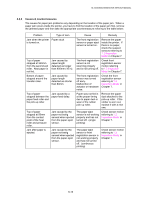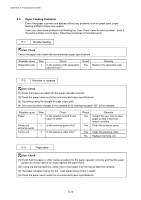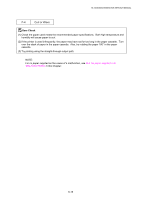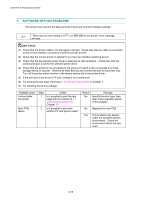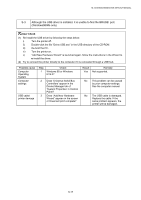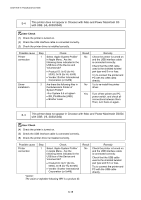Brother International HL 5030 Service Manual - Page 193
Causes & countermeasures, Causes & countermeasures
 |
View all Brother International HL 5030 manuals
Add to My Manuals
Save this manual to your list of manuals |
Page 193 highlights
HL-5030/5040/5050/5070N SERVICE MANUAL 4.2.2 Causes & countermeasures The causes for paper jam problems vary depending on the location of the paper jam. When a paper jam occurs inside the printer, you have to find the location of the paper jam first, remove the jammed paper and then take the appropriate countermeasure referring to the table below; Problem Type of Jam Cause Remedy Jam when the printer Paper stuck is turned on. The front registration sensor or paper eject sensor is turned on. Remove the paper inside the printer. If there is no paper, check the suspect sensors referring to '1.3 Inspection Mode' in Chapter 7. Top of paper stopped at 350mm from the second exit roller. Next paper is not fed. Jam caused by paper length detected as longer than 400mm (16 in). The front registration sensor is not returning properly and is not turning off. Check front registration sensor motion referring to'1.3 Inspection Mode' in Chapter 7. Bottom of paper stopped around the transfer roller. Jam caused by paper length detected as shorter than 80mm. The front registration sensor was turned off early. Malfunction of actuator or hardware noise. Check the front registration sensor referring to'1.3 Inspection Mode' in Chapter 7. Top of paper stopped between the paper feed roller and the pick-up roller. Jam caused by a paper feed delay. Paper was not fed in at the proper timing due to paper dust or wear of the rubber pick-up roller. Remove the paper dust attached to the pick-up roller. If the rubber is worn out, replace it with a new one. Top of paper stopped at 50mm from the contact point of the heat roller and pressure roller. Jam caused by the paper not being sensed when ejected from the paper eject sensor. The paper eject sensor is not working properly and has not turned off. (single printing) Check sensor motion referring to'1.3 Inspection Mode' in Chapter 7. Jam after paper is ejected. Jam caused by the paper not being sensed when ejected from the paper eject sensor. The paper eject sensor or front registration sensor is not working properly and has not turned off. (continuous printing) Check sensor motion referring to'1.3 Inspection Mode' in Chapter 7. 6-13