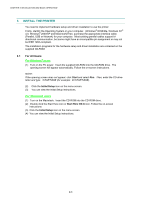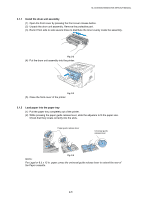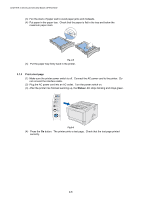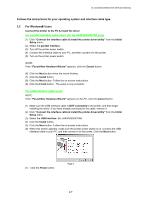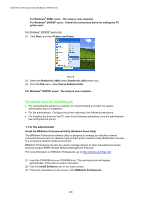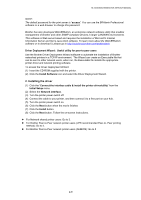Brother International HL 5030 Service Manual - Page 35
INSTALL THE PRINTER, 3.1 For All Users - driver xp
 |
View all Brother International HL 5030 manuals
Add to My Manuals
Save this manual to your list of manuals |
Page 35 highlights
CHAPTER 2 INSTALLATION AND BASIC OPERATION 3. INSTALL THE PRINTER You need to implement hardware setup and driver installation to use the printer. Firstly, identify the Operating System on your computer. (Windows® 95/98/Me, Windows NT® 4.0, Windows® 2000/XP and Macintosh)Then, purchase the appropriate interface cable (Parallel, USB or Network) for your computer. Most existing parallel cables support bidirectional communication, but some might have an incompatible pin assignment or may not be IEEE 1284-compliant. The installation programs for the hardware setup and driver installation are contained on the supplied CD-ROM. 3.1 For All Users For Windows users (1) Turn on the PC power. Insert the supplied CD-ROM into the CD-ROM drive. The opening screen will appear automatically. Follow the on-screen instructions. NOTE: If the opening screen does not appear; click Start and select Run. Then, enter the CD-drive letter and type \START.EXE (for example: D:\START.EXE). (2) Click the Initial Setup icon on the menu screen. (3) You can view the Initial Setup instructions. For Macintosh users (1) Turn on the Macintosh. Insert the CD-ROM into the CD-ROM drive. (2) Double click the Start Here icon or Start Here OS X icon. Follow the on-screen instructions. (3) Click the Initial Setup icon on the menu screen. (4) You can view the Initial Setup instructions. 2-4