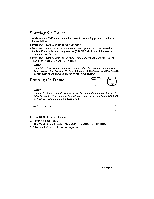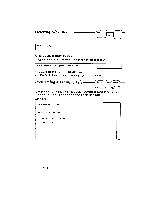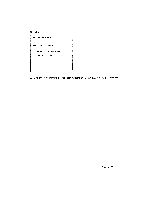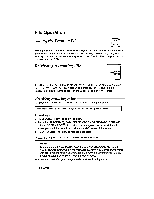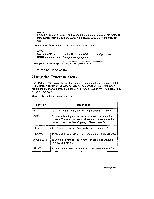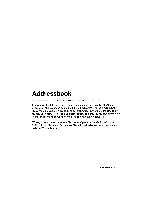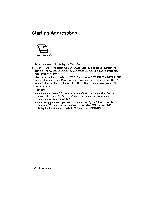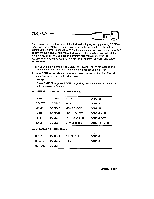Brother International WP335B Owners Manual - English - Page 166
Saving, Framing, Retrieving, Printing, Files
 |
View all Brother International WP335B manuals
Add to My Manuals
Save this manual to your list of manuals |
Page 166 highlights
File Operation Saving the Framing File PILE GRAM When the frame is complete, press FILE and proceed to save or delete the framing file the same as you would with a text file. (See Saving a File on page 76.) The framing file is handled in the same way as text files. Framing files are given the file name extension ".FRM". Retrieving a Framing File RETURN IND CL To edit an existing framing file (a file with the ".FRM" file name extension), select the file on the FRAMING INDEX screen and press RETURN. The frame is displayed and its file name appears in the upper-left corner of the screen. Printing Framing Files 1. Print as you would with a text file. The following message appears: Insert paper. Select pitch. Move carriage to starting position, press RETURN. 2. Insert paper. 3. Press CODE + PITCH to select the pitch. 4. Press the [SPACE BAR], BACKSPACE, CODE + BACKSPACE, CODE + P UP, and CODE + P DOWN to position the carriage on the paper at the point where you want the frame to start (the upper-left corner of the frame). 5. Press RETURN. The following message appears: Change to KB:I (or II, III) 10 (or 12, 15) wheel and press RETURN. NOTE: You must use an International or Symbol daisy wheel and use the KB:II or KB:111setting to print double horizontal lines properly. Ifyou try to print a frame with the keyboard set to I, vertical lines will be printed using periods (.), and, double horizontal lines will be printed as single lines. 6. Press RETURN after you change the daisy wheel. Printing starts. 154 Framing