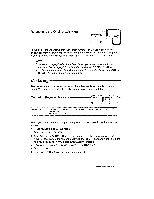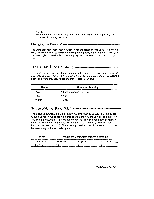Brother International WP335B Owners Manual - English - Page 77
Emphasis
 |
View all Brother International WP335B manuals
Add to My Manuals
Save this manual to your list of manuals |
Page 77 highlights
Text Emphasis You can add special emphasis to text in your document with bold face type, underlining, and the expand function which automatically inserts a blank space between each character. Boldface Characters CO DE ::STYLE BLOCK CTIURMF GRAMMARI UNDERLINE OFF..• EXPAND OFF, GRAMMAR2 SEARCH FORM PAGE PRINT 1. If you want to turn the bold function on before typing, skip this step. To bold the type face of a portion of text already typed, position the cursor at the beginning of that portion. 2. Press MENU to display the menu. 3. Type S to select STYLE. 4. Type B to select BOLD. NOTE: You can turn the BOLD function ON/OFF by pressing the [SPACE BAR] or B. 5. Press RETURN. The bold function is ON and the BLD indicator is displayed. • Short cut: Instead of (2), (3), (4), and (5), press CODE + B to switch the bold function ON/OFF 6. The text you now type or the text you select by moving the cursor right/down is displayed in bold. If you move the cursor past the desired position, move back to deselect. To move the cursor one line at a time, press 1' and 7. To return to normal typing, repeat steps (2), (3), (4), and (5) to turn the bold function OFF, or press CODE + B. NOTE: To remove bold characters, place the cursor just after the last bold character, turn the bold function on, and move the cursor left/up. Turn the bold function off to remove bold. Word Processing 65