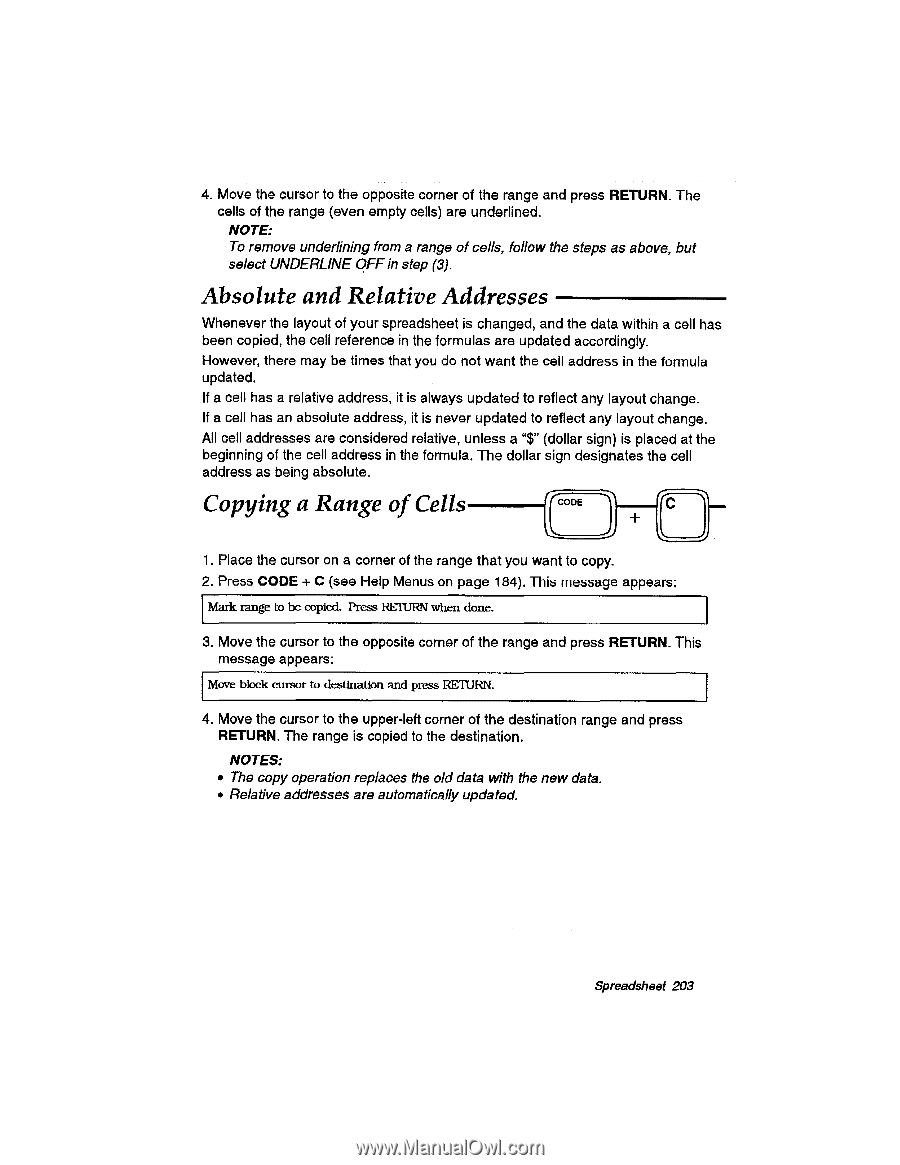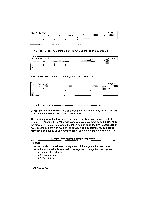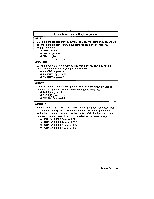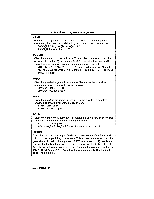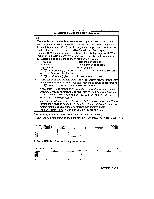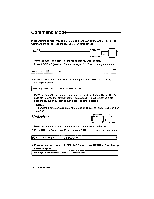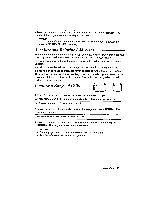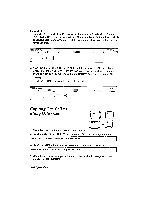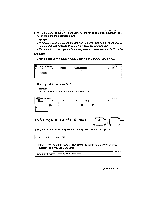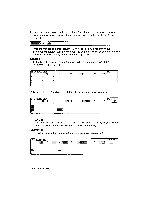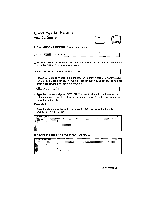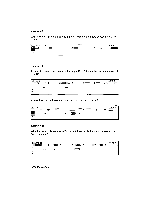Brother International WP335B Owners Manual - English - Page 215
Absolute, Relative, Addresses, Copying, Range, Cells
 |
View all Brother International WP335B manuals
Add to My Manuals
Save this manual to your list of manuals |
Page 215 highlights
4. Move the cursor to the opposite corner of the range and press RETURN. The cells of the range (even empty cells) are underlined. NOTE; To remove underlining from a range of cells, follow the steps as above, but select UNDERLINE OFF in step (3). Absolute and Relative Addresses Whenever the layout of your spreadsheet is changed, and the data within a cell has been copied, the cell reference in the formulas are updated accordingly. However, there may be times that you do not want the cell address in the formula updated. If a cell has a relative address, it is always updated to reflect any layout change. If a cell has an absolute address, it is never updated to reflect any layout change. All cell addresses are considered relative, unless a "$" (dollar sign) is placed at the beginning of the cell address in the formula. The dollar sign designates the cell address as being absolute. Copying a Range of Cells CODE C 1. Place the cursor on a corner of the range that you want to copy. 2. Press CODE + C (see Help Menus on page 184). This message appears: Mark range to be copied. Pies:, RETURN when done. 3. Move the cursor to the opposite corner of the range and press RETURN. This message appears: Move block cursor to destination and press RETURN. 4. Move the cursor to the upper-left corner of the destination range and press RETURN. The range is copied to the destination. NOTES: • The copy operation replaces the old data with the new data. • Relative addresses are automatically updated. Spreadsheet 203