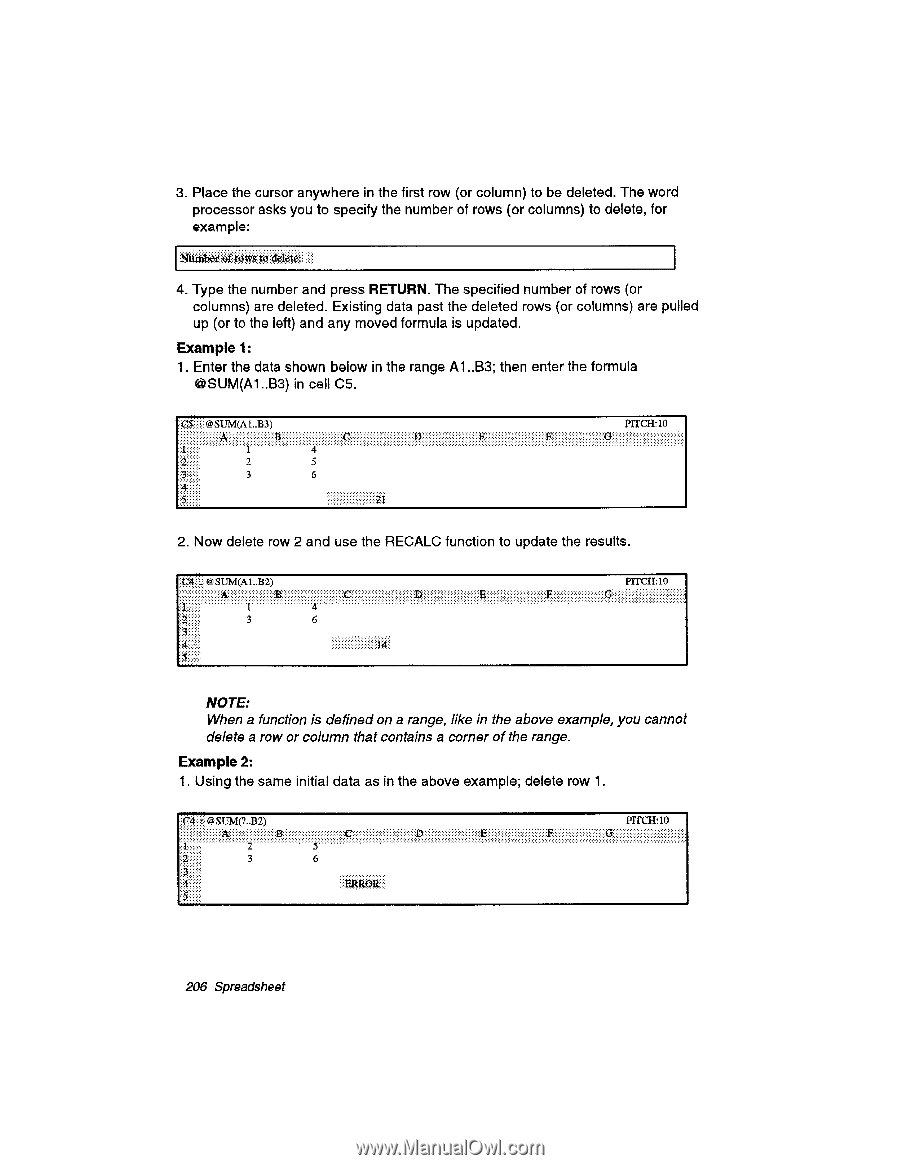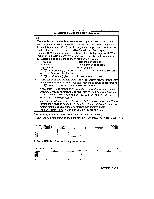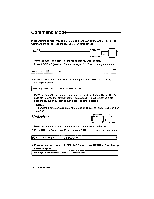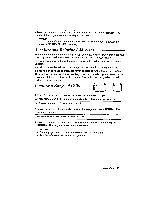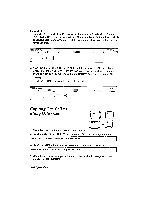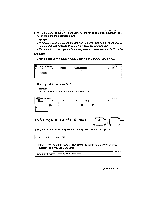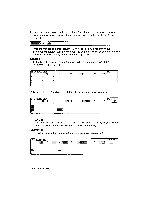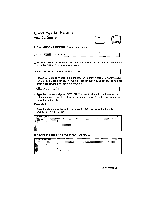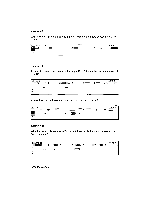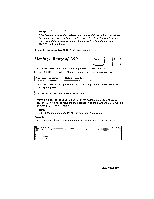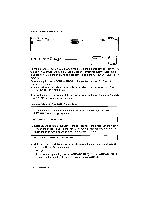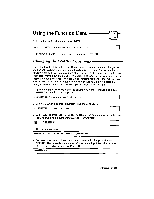Brother International WP335B Owners Manual - English - Page 218
Osuma1..b3
 |
View all Brother International WP335B manuals
Add to My Manuals
Save this manual to your list of manuals |
Page 218 highlights
3. Place the cursor anywhere in the first row (or column) to be deleted. The word processor asks you to specify the number of rows (or columns) to delete, for example: 4. Type the number and press RETURN. The specified number of rows (or columns) are deleted. Existing data past the deleted rows (or columns) are pulled up (or to the left) and any moved formula is updated. Example 1: 1. Enter the data shown below in the range Al ..B3; then enter the formula OSUM(A1..B3) in cell C5. @SLTM(A1..B3) • 2 2 5 3 6 PITCH:10 2. Now delete row 2 and use the RECALC function to update the results. @SUM(A 1..132) PITCH:10 3 NOTE: When a function is defined on a range, like in the above example, you cannot delete a row or column that contains a corner of the range. Example 2: 1. Using the same initial data as in the above example; delete row 1. SUM(?..B2) 3 PITCH:10 ..... 206 Spreadsheet