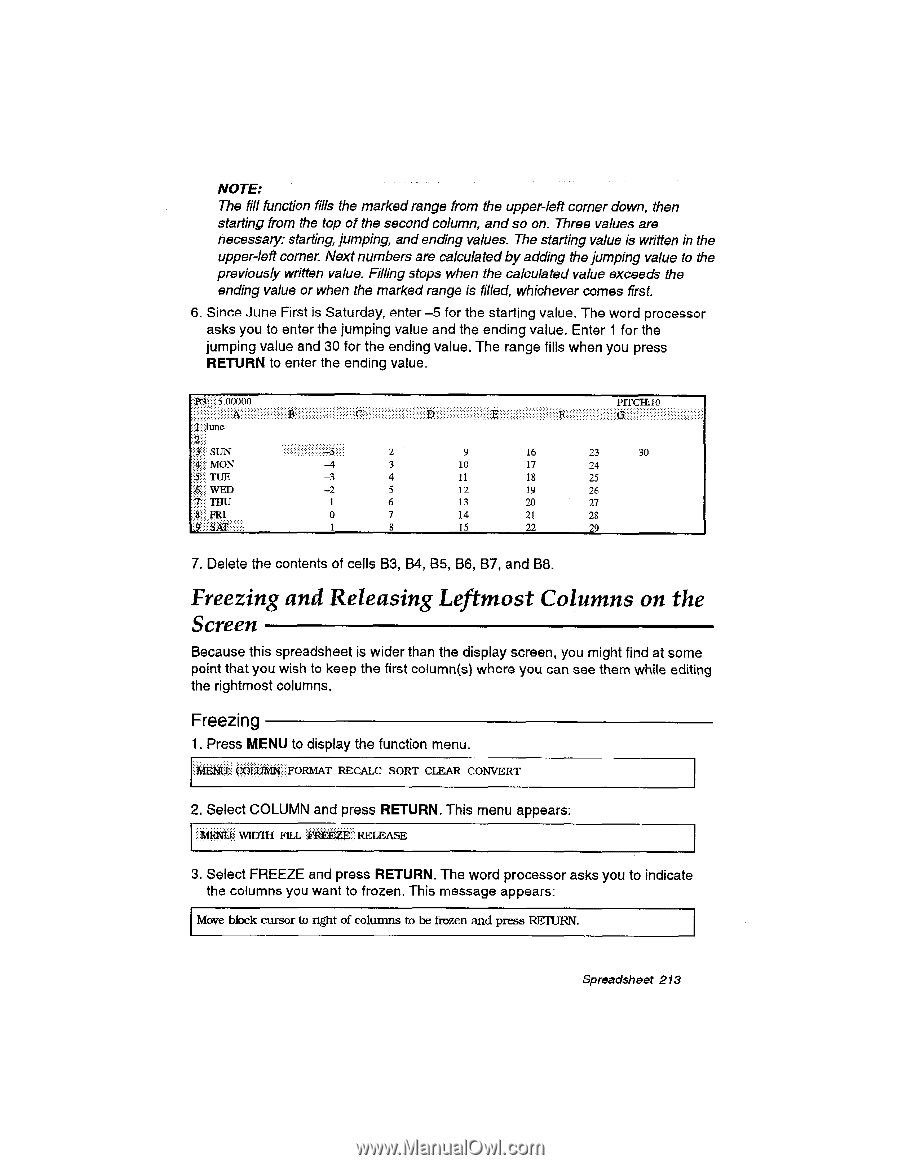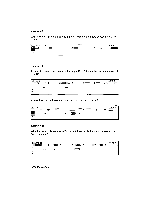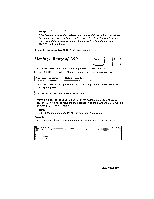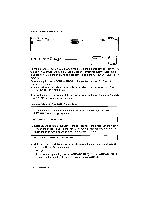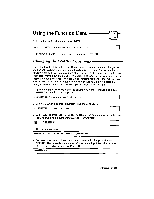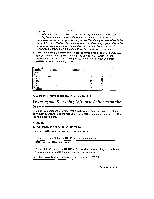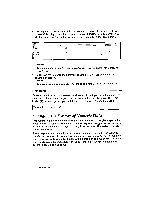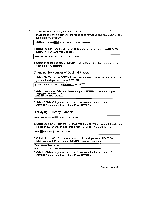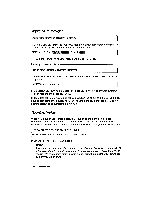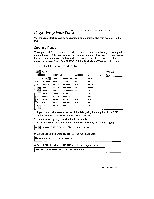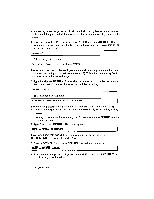Brother International WP335B Owners Manual - English - Page 225
Freezing, Releasing, Leftmost, Columns, Screen
 |
View all Brother International WP335B manuals
Add to My Manuals
Save this manual to your list of manuals |
Page 225 highlights
NOTE: The fill function fills the markedrange from the upper-left corner down, then starting from the top of the second column, and so on. Three values are necessary: starting, jumping, and ending values. The starting value is written in the upper-left corner. Next numbers are calculated by adding the jumping value to the previously written value. Filling stops when the calculated value exceeds the ending value or when the marked range is filled, whichever comes first. 6_ Since June First is Saturday, enter -5 for the starting value. The word processor asks you to enter the jumping value and the ending value. Enter 1 for the jumping value and 30 for the ending value. The range fills when you press RETURN to enter the ending value. a :June ,-) :'4.:.: SUN :1:ig.5:,04;:4;:i :4... MON -4 3 $'. : : TUE -3 4 :,(!.::.: WED -2 5 7:.i THU -1 6 a.i FRI *.."SAT.':.:.-.,:': 0 7 1 8 P1TCH:10 9 16 23 30 10 17 24 11 18 25 12 19 26 13 20 27 14 21 28 15 22 29 7. Delete the contents of cells B3, B4, BS, B6, B7, and B8. Freezing and Releasing Leftmost Columns on the Screen Because this spreadsheet is wider than the display screen, you might find at some point that you wish to keep the first column(s) where you can see them while editing the rightmost columns. Freezing 1. Press MENU to display the function menu. RECALC SORT CLEAR CONVERT 2. Select COLUMN and press RETURN. This menu appears: WIDTH FILL OliEkik-!RELEASE 3. Select FREEZE and press RETURN. The word processor asks you to indicate the columns you want to frozen. This message appears: Move block cursor to right of columns to be frozen and press REITTRN. Spreadsheet 213