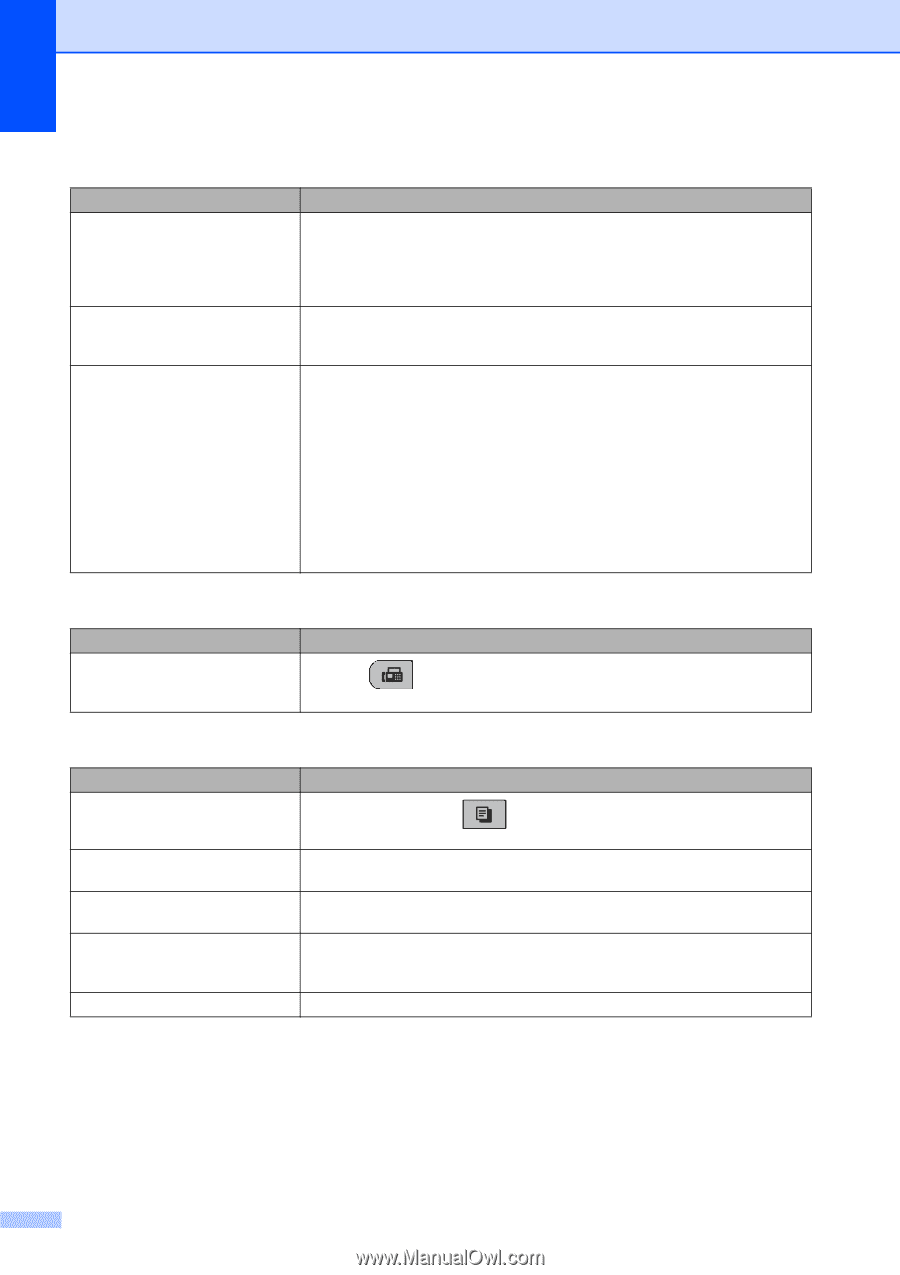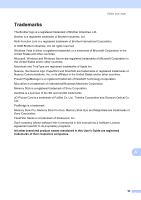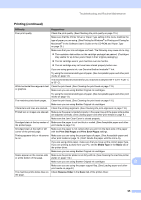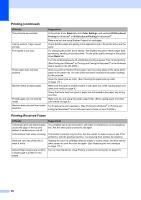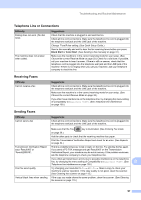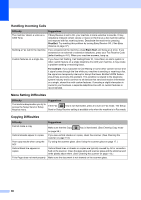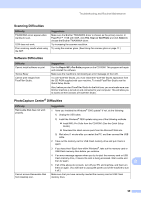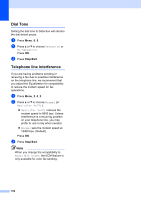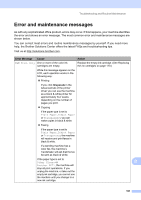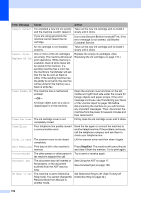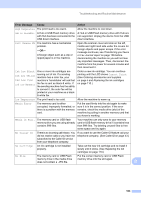Brother International MFC-290C Users Manual - English - Page 112
Handling Incoming Calls, Menu Setting Difficulties, Copying Difficulties, Difficulty, Suggestions
 |
UPC - 012502620488
View all Brother International MFC-290C manuals
Add to My Manuals
Save this manual to your list of manuals |
Page 112 highlights
Handling Incoming Calls Difficulty Suggestions The machine 'Hears' a voice as a CNG Tone. If Easy Receive is set to On, your machine is more sensitive to sounds. It may mistakenly interpret certain voices or music on the line as a fax machine calling and respond with fax receiving tones. Deactivate the machine by pressing Stop/Exit. Try avoiding this problem by turning Easy Receive Off. ( See Easy Receive on page 37.) Sending a Fax Call to the machine. If you answered at the machine, press Black Start and hang up at once. If you answered on an external or extension telephone, press your Fax Receive Code (default setting is l51). When your machine answers, hang up. Custom features on a single line. If you have Call Waiting, Call Waiting/Caller ID, Voice Mail, an alarm system or other custom feature on a single telephone line with your machine, it may create a problem sending or receiving faxes. For example: If you subscribe to Call Waiting or some other custom service and it signal comes through the line while your machine is sending or receiving a fax, the signal can temporarily interrupt or disrupt the faxes. Brother's ECM feature should help overcome this problem. This condition is related to the telephone system industry and is common to all devices that send and receive information on a single, shared line with custom features. If avoiding a slight interruption is crucial to your business, a separate telephone line with no custom features is recommended. Menu Setting Difficulties Difficulty Suggestions The machine beeps when you try to access the Setup Send or Setup If the Fax key is not illuminated, press it to turn on Fax mode. The Setup Receive menu. Send or Setup Receive setting is available only when the machine is in Fax mode. Copying Difficulties Difficulty Suggestions Cannot make a copy Make sure that the Copy key is illuminated. (See Entering Copy mode on page 56.) Vertical streaks appear in copies If you see vertical streaks on copies, clean the scanner. (See Cleaning the scanner on page 113.) Poor copy results when using the Try using the scanner glass. (See Using the scanner glass on page 17.) ADF Vertical black line appears in copies Vertical black lines or streaks on copies are typically caused by dirt or correction fluid on the scanner. Clean the glass strip and scanner glass and the white bar and white plastic above them. (See Cleaning the scanner on page 113.) Fit to Page does not work properly. Make sure the document is not skewed on the scanner glass. 98