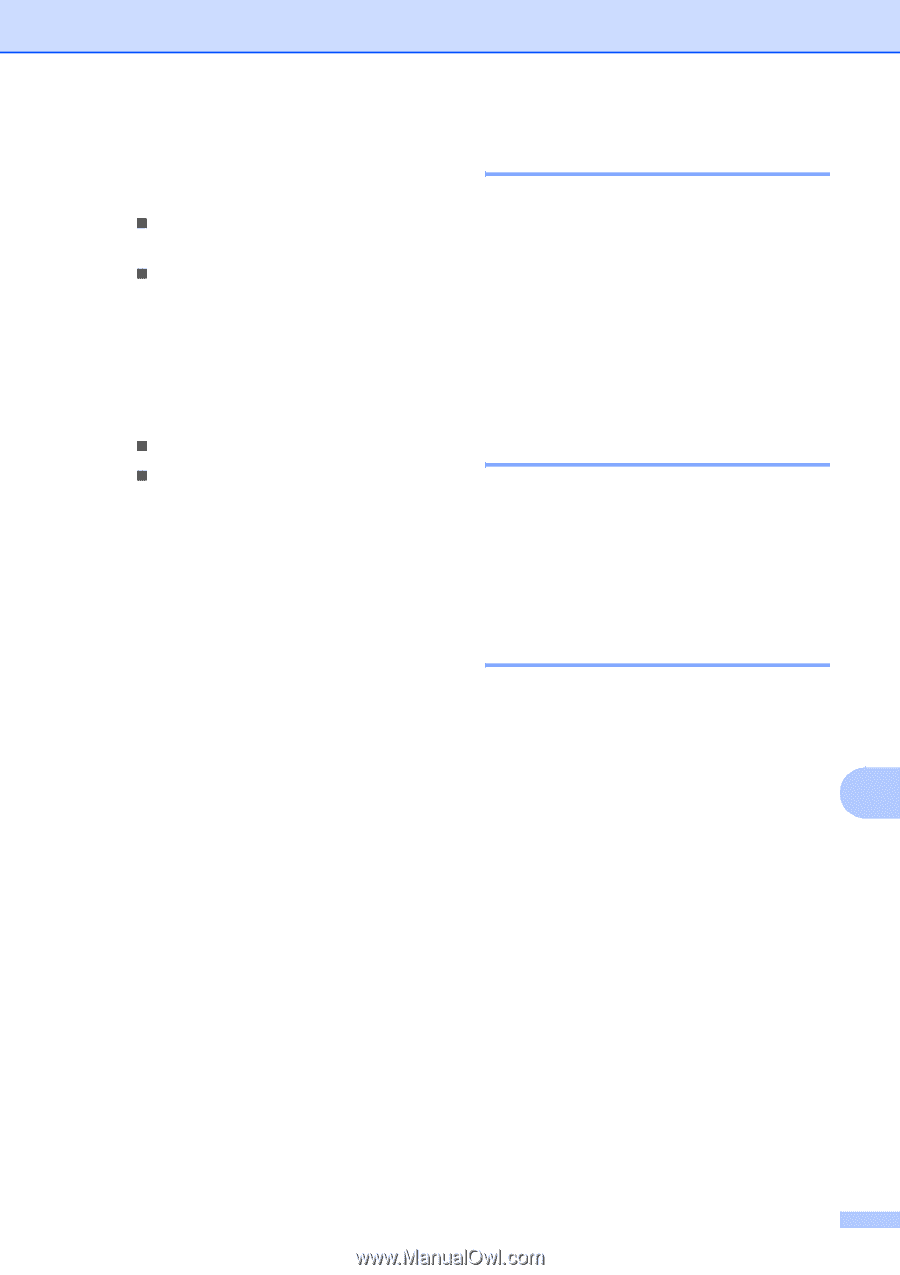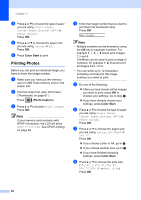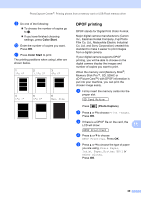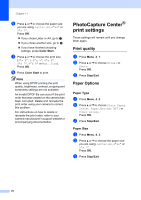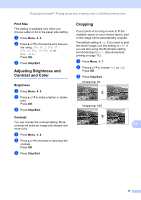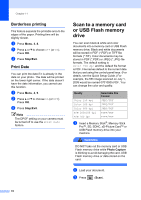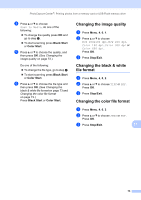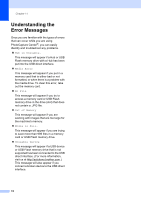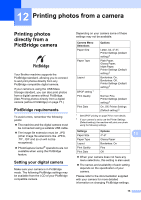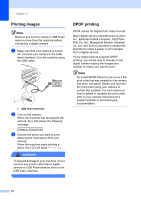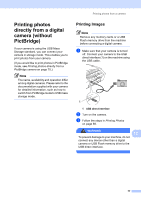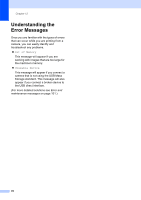Brother International MFC-290C Users Manual - English - Page 87
Changing the image quality, Changing the black & white file format, Changing the color file format
 |
UPC - 012502620488
View all Brother International MFC-290C manuals
Add to My Manuals
Save this manual to your list of manuals |
Page 87 highlights
PhotoCapture Center®: Printing photos from a memory card or USB Flash memory drive d Press a or b to choose Scan to Media, do one of the following: „ To change the quality press OK and go to step e. „ To start scanning press Black Start or Color Start. e Press a or b to choose the quality, and then press OK. (See Changing the image quality on page 73.) Do one of the following: „ To change the file type, go to step f. „ To start scanning press Black Start or Color Start. f Press a or b to choose the file type and then press OK. (See Changing the black & white file format on page 73 and Changing the color file format on page 73.) Press Black Start or Color Start. Changing the image quality 11 a Press Menu, 4, 0, 1. b Press a or b to choose B/W 200x100 dpi, B/W 200 dpi, Color 150 dpi, Color 300 dpi or Color 600 dpi. Press OK. c Press Stop/Exit. Changing the black & white file format 11 a Press Menu, 4, 0, 2. b Press a or b to choose TIFF or PDF. Press OK. c Press Stop/Exit. Changing the color file format 11 a Press Menu, 4, 0, 3. b Press a or b to choose JPEG or PDF. Press OK. c Press Stop/Exit. 11 73