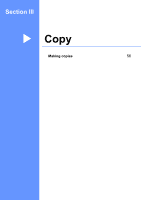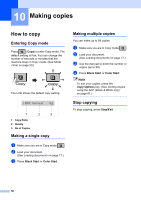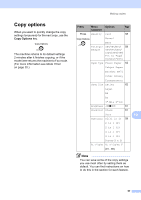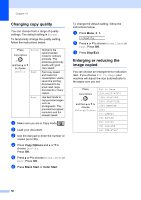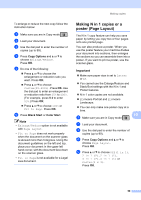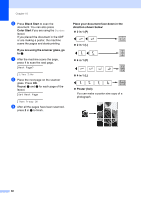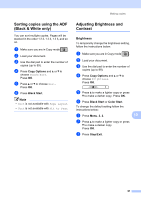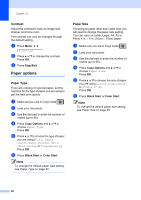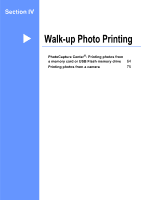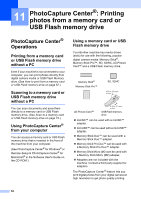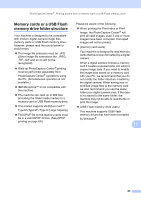Brother International MFC-290C Users Manual - English - Page 74
Color Start, Black Start
 |
UPC - 012502620488
View all Brother International MFC-290C manuals
Add to My Manuals
Save this manual to your list of manuals |
Page 74 highlights
Chapter 10 f Press Black Start to scan the document. You can also press Color Start if you are using the Poster layout. If you placed the document in the ADF or are making a poster, the machine scans the pages and starts printing. If you are using the scanner glass, go to g. g After the machine scans the page, press 1 to scan the next page. Next Page? 1.Yes 2.No h Place the next page on the scanner glass. Press OK. Repeat g and h for each page of the layout. Set Next Page Then Press OK i After all the pages have been scanned, press 2 in g to finish. Place your document face down in the direction shown below: „ 2 in 1 (P) „ 2 in 1 (L) „ 4 in 1 (P) „ 4 in 1 (L) „ Poster (3x3) You can make a poster size copy of a photograph. 60

Chapter 10
60
f
Press
Black Start
to scan the
document. You can also press
Color Start
if you are using the
Poster
layout.
If you placed the document in the ADF
or are making a poster, the machine
scans the pages and starts printing.
If you are using the scanner glass, go
to
g
.
g
After the machine scans the page,
press
1
to scan the next page.
Next Page?
1.Yes 2.No
h
Place the next page on the scanner
glass. Press
OK
.
Repeat
g
and
h
for each page of the
layout.
Set Next Page
Then Press OK
i
After all the pages have been scanned,
press
2
in
g
to finish.
Place your document face down in the
direction shown below:
2 in 1 (P)
2 in 1 (L)
4 in 1 (P)
4 in 1 (L)
Poster (3x3)
You can make a poster size copy of a
photograph.