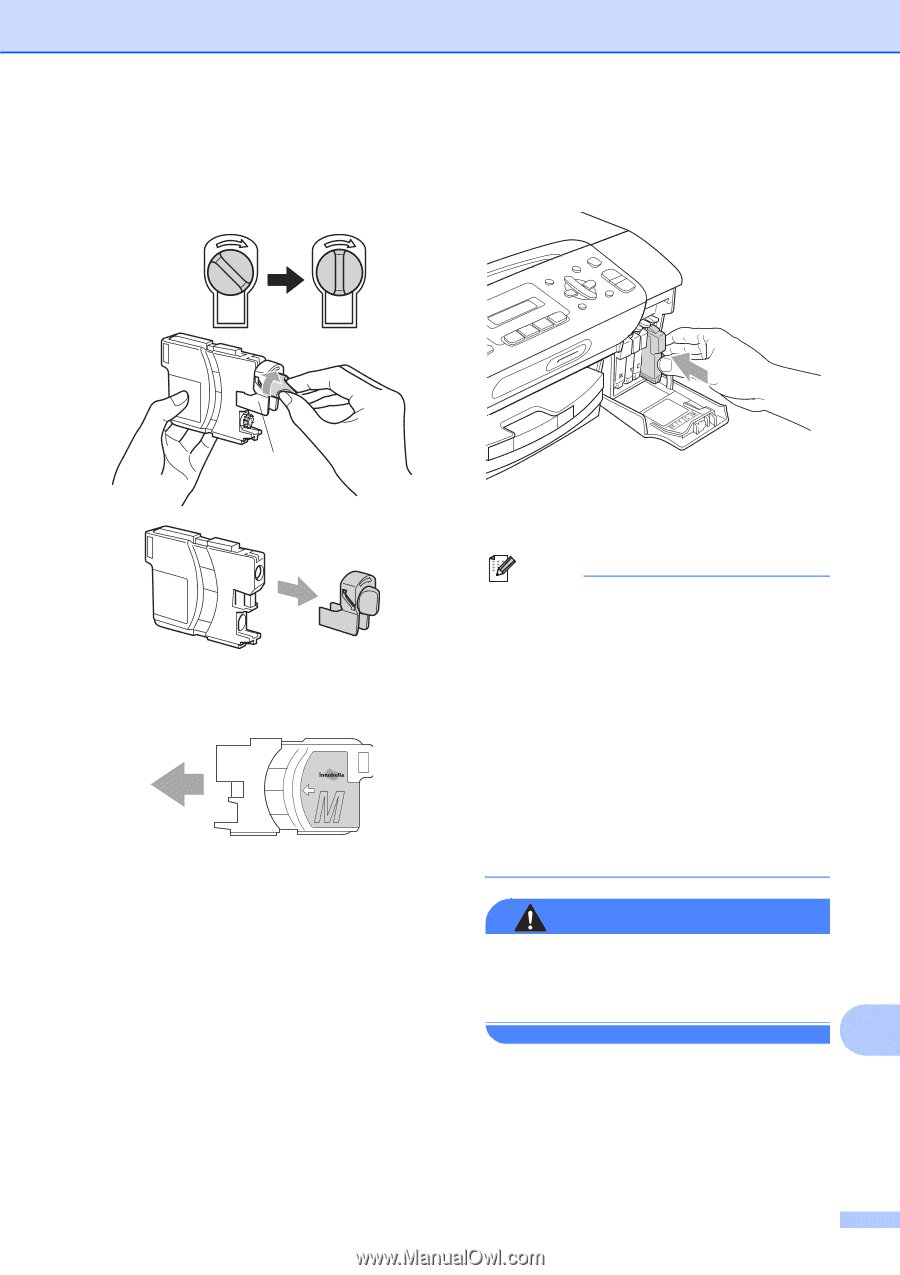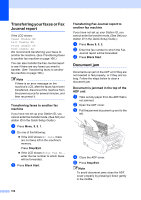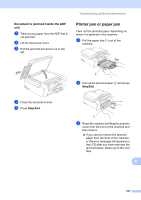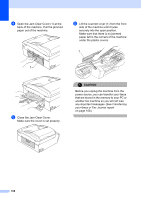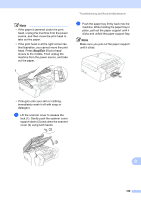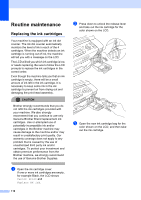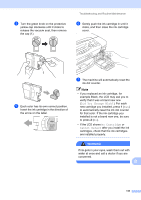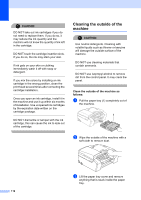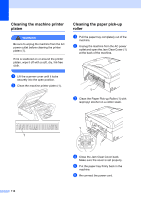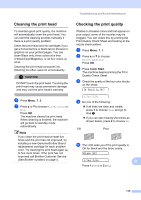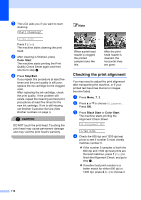Brother International MFC-290C Users Manual - English - Page 125
Did You Change Blck?, No Cartridge, Cannot Detect - cannot detect ink
 |
UPC - 012502620488
View all Brother International MFC-290C manuals
Add to My Manuals
Save this manual to your list of manuals |
Page 125 highlights
d Turn the green knob on the protective yellow cap clockwise until it clicks to release the vacuum seal, then remove the cap (1). Troubleshooting and Routine Maintenance f Gently push the ink cartridge in until it clicks, and then close the ink cartridge cover. 1 e Each color has its own correct position. Insert the ink cartridge in the direction of the arrow on the label. g The machine will automatically reset the ink dot counter. Note • If you replaced an ink cartridge, for example Black, the LCD may ask you to verify that it was a brand new one (Did You Change Blck?). For each new cartridge you installed, press 1 (Yes) to automatically reset the ink dot counter for that color. If the ink cartridge you installed is not a brand new one, be sure to press 2 (No). • If the LCD shows No Cartridge or Cannot Detect after you install the ink cartridges, check that the ink cartridges are installed properly. WARNING If ink gets in your eyes, wash them out with water at once and call a doctor if you are concerned. B 111