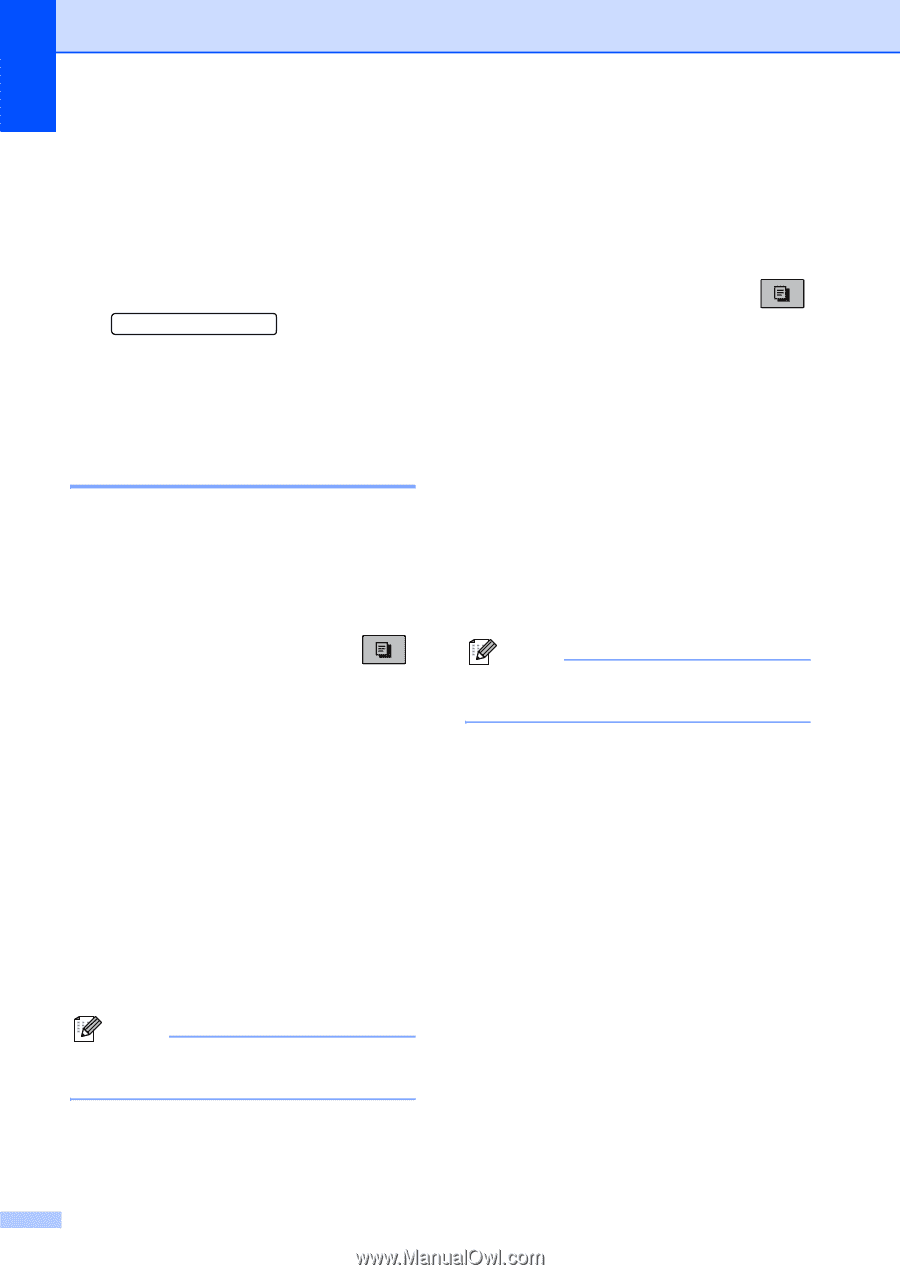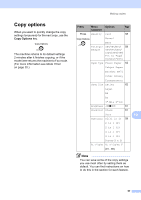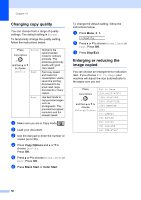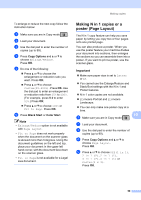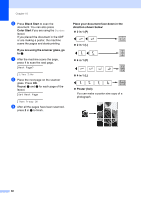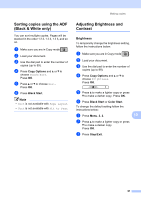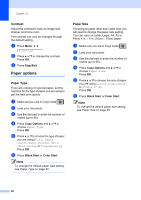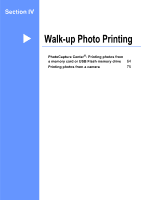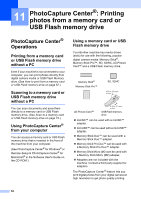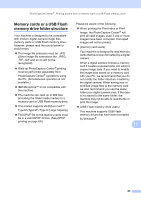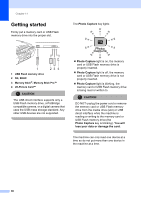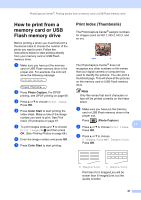Brother International MFC-290C Users Manual - English - Page 76
Contrast, Paper options, Paper Type
 |
UPC - 012502620488
View all Brother International MFC-290C manuals
Add to My Manuals
Save this manual to your list of manuals |
Page 76 highlights
Chapter 10 Contrast 10 Adjust the contrast to help an image look sharper and more vivid. The contrast can only be changed through the default setting. a Press Menu, 3, 3. 3.Contrast b Press a or b to change the contrast. Press OK. c Press Stop/Exit. Paper options 10 Paper Type 10 If you are copying on special paper, set the machine for the type of paper you are using to get the best print quality. a Make sure you are in Copy mode . b Load your document. c Use the dial pad to enter the number of copies (up to 99). d Press Copy Options and a or b to choose Paper Type. Press OK. e Press a or b to choose the type of paper you are using (Plain Paper, Inkjet Paper, Brother BP71, Other Glossy or Transparency). Press OK. f Press Black Start or Color Start. Note To change the default paper type setting see Paper Type on page 20. Paper Size 10 If copying on paper other than Letter size, you will need to change the paper size setting. You can copy on Letter, Legal, A4, A5 or Photo 4 in. × 6 in. (10cm × 15cm) paper. a Make sure you are in Copy mode . b Load your document. c Use the dial pad to enter the number of copies (up to 99). d Press Copy Options and a or b to choose Paper Size. Press OK. e Press a or b to choose the size of paper you are using Letter, Legal, A4, A5 or 4"(W)x 6"(H). Press OK. f Press Black Start or Color Start. Note To change the default paper size setting see Paper Size on page 20. 62