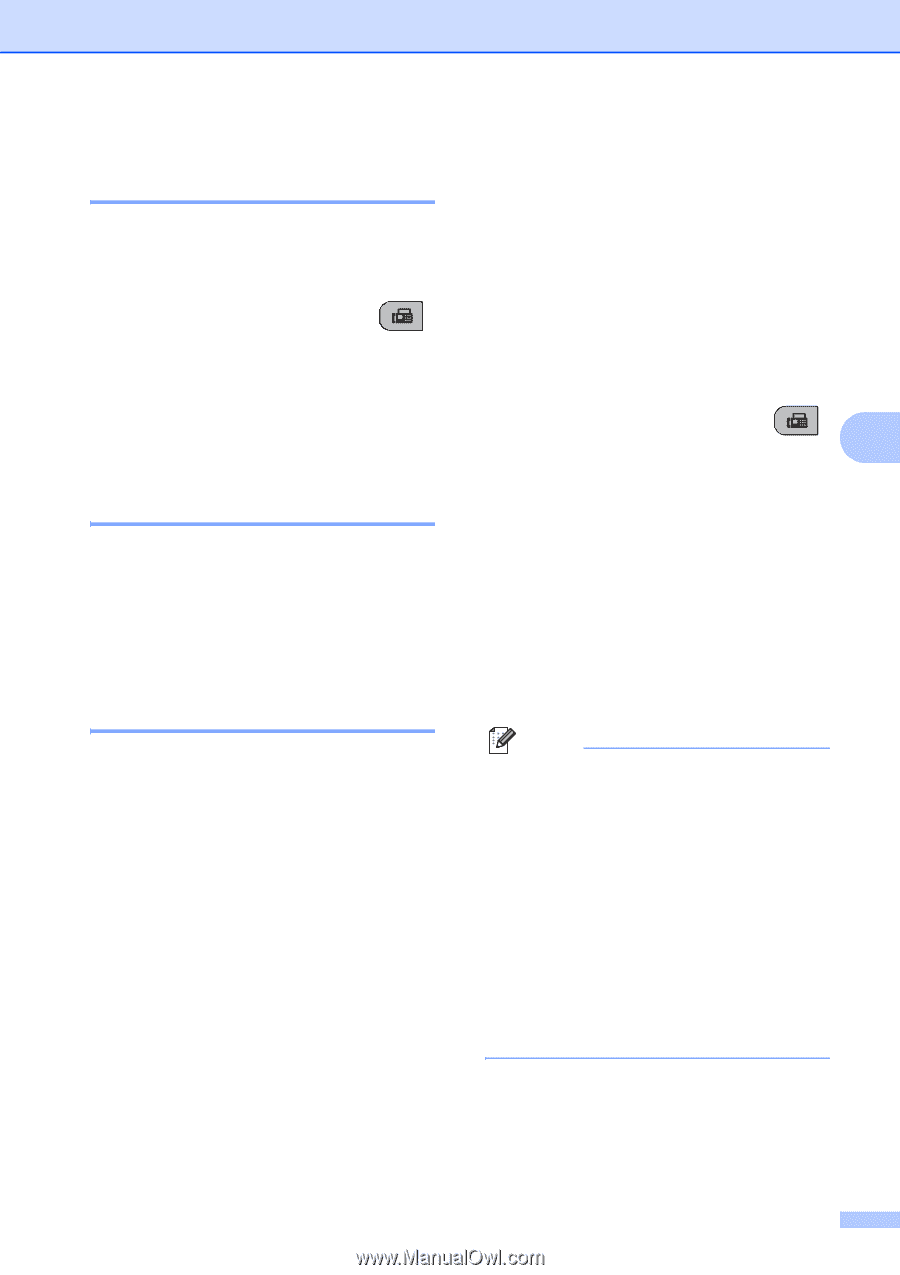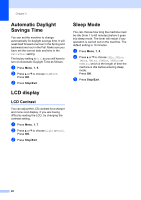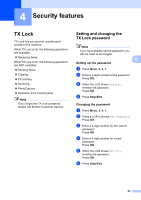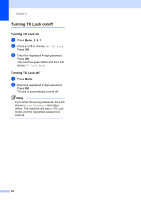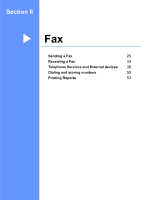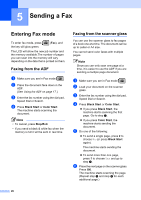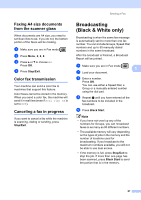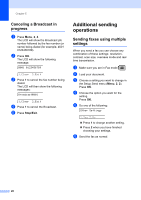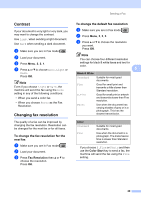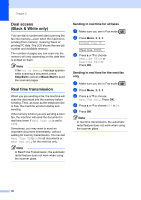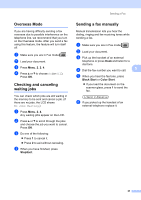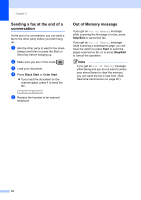Brother International MFC-290C Users Manual - English - Page 41
Faxing A4 size documents from the scanner glass, Color fax transmission, Canceling a fax in progress
 |
UPC - 012502620488
View all Brother International MFC-290C manuals
Add to My Manuals
Save this manual to your list of manuals |
Page 41 highlights
Sending a Fax Faxing A4 size documents from the scanner glass 5 When documents are A4 size, you need to set Scan Size to A4. If you do not, the bottom portion of the faxes will be missing. a Make sure you are in Fax mode . b Press Menu, 2, 2, 0. c Press a or b to choose A4. Press OK. d Press Stop/Exit. Color fax transmission 5 Your machine can send a color fax to machines that support this feature. Color faxes cannot be stored in the memory. When you send a color fax, the machine will send it in real time (even if Real Time TX is set to Off). Canceling a fax in progress 5 If you want to cancel a fax while the machine is scanning, dialing or sending, press Stop/Exit. Broadcasting (Black & White only) 5 Broadcasting is when the same fax message is automatically sent to more than one fax number. You can include Groups, Speed Dial numbers and up to 50 manually dialed numbers in the same broadcast. After the broadcast is finished, a Broadcast Report will be printed. a Make sure you are in Fax mode b Load your document. . 5 c Enter a number. Press OK. You can use either a Speed Dial, a Group or a manually entered number using the dial pad. d Repeat c until you have entered all the fax numbers to be included in the broadcast. e Press Black Start. Note • If you have not used up any of the numbers for Groups, you can 'broadcast' faxes to as many as 90 different numbers. • The available memory will vary depending on the types of jobs in the memory and the number of locations used for broadcasting. If you broadcast to the maximum numbers available, you will not be able to use dual access. • If the memory is full, press Stop/Exit to stop the job. If more than one page has been scanned, press Black Start to send the portion that is in the memory. 27