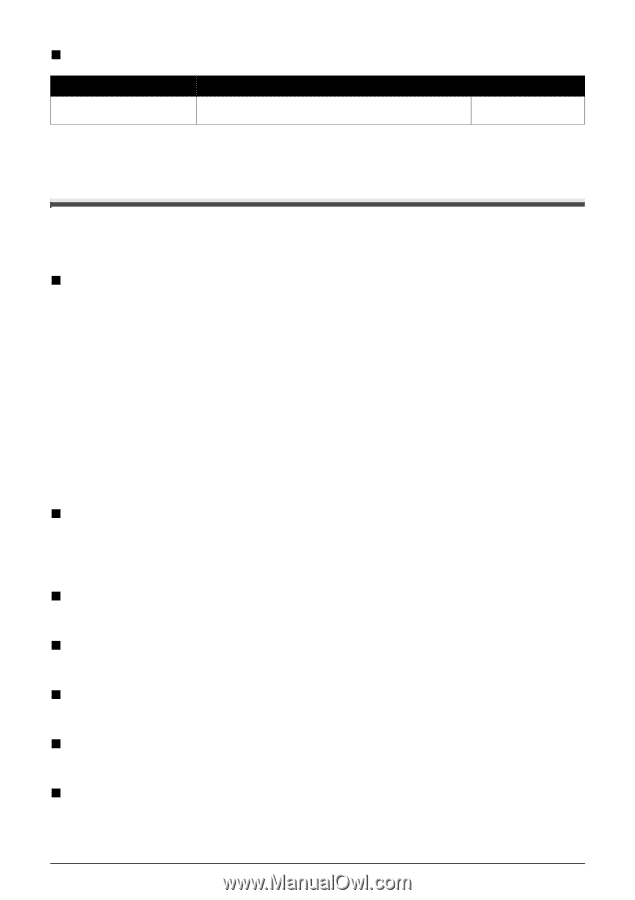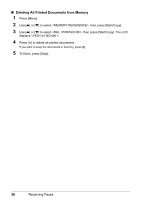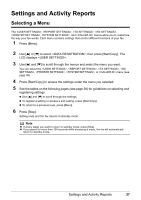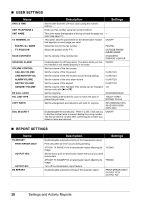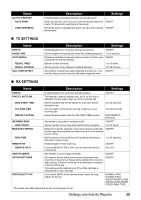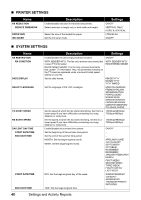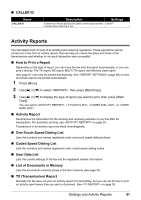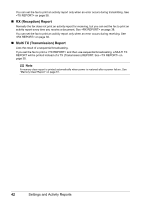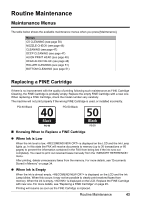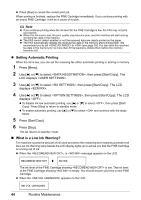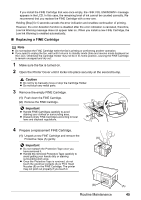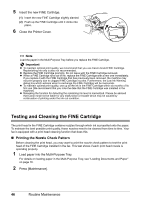Canon FAX-JX200 FAX-JX200/JX201 User'sGuide - Page 43
Activity Reports, List of Documents in Memory
 |
View all Canon FAX-JX200 manuals
Add to My Manuals
Save this manual to your list of manuals |
Page 43 highlights
„ CALLER ID Name CALLER ID Description Settings Determine if the fax displays the caller's name and phone/fax ON/OFF number when receiving a call. Activity Reports Your fax keeps track of most of its sending and receiving operations. These operations can be printed out in the form of activity reports that can help you check the dates and times of fax transmissions and whether or not each transaction was successful. „ How to Print a Report Depending on the type of report, you can have the fax print the report automatically, or you can print it directly. The TX report, RX report, MULTI TX report, and Memory clear report (see page 61) can only be printed automatically. See (page 38) on how and when reports are printed automatically. 1 Press [Menu]. 2 Use [{] or [}] to select , then press [Start/Copy]. 3 Use [{] or [}] to display the type of report you want to print, then press [Start/ Copy]. You can select , , , or . „ Activity Report Summarizes the information for the sending and receiving activities of your fax after 20 transactions. For automatic printing, see on page 39. Transactions in an activity report are listed chronologically. „ One-Touch Speed Dialing List Lists the numbers and names registered under one-touch speed dialing buttons. „ Coded Speed Dialing List Lists the numbers and names registered under coded speed dialing codes. „ User Data List Lists the current settings of the fax and the registered sender information. „ List of Documents in Memory Lists the documents currently stored in the fax's memory (see page 34). „ TX (Transmission) Report Normally the fax does not print an activity report for transmitting, but you can set the fax to print an activity report every time you send a document. See on page 38. Settings and Activity Reports 41